Lenovo IdeaPad 110S-11IBR User Guide
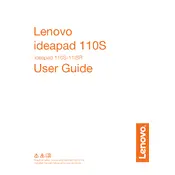
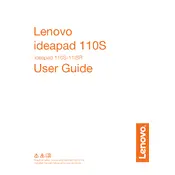
To perform a factory reset, turn off your laptop. Then, press the Novo button (a small button or pinhole next to the power button) and select 'System Recovery' from the Novo Button Menu. Follow the on-screen instructions to reset your device.
First, ensure the laptop is charged. Try a different power outlet or charger if available. If the device still doesn't turn on, perform a power reset by removing any external devices, holding the power button for 10 seconds, and then trying to turn it on again.
To extend battery life, lower the screen brightness, close unnecessary applications, enable battery saver mode, and disconnect peripherals when not in use. Regularly updating the system and drivers also helps maintain optimal battery performance.
The Lenovo IdeaPad 110S-11IBR comes with 2GB of RAM soldered onto the motherboard and does not support RAM upgrades.
Ensure Wi-Fi is enabled on your laptop. Restart your router and laptop. Update the Wi-Fi driver via the Device Manager. If the issue persists, try connecting to a different network to determine if the problem is with the Wi-Fi network itself.
The Lenovo IdeaPad 110S-11IBR has a 32GB eMMC storage which is not upgradeable. However, you can expand storage using an SD card or external USB drive.
Visit the Lenovo support website and download the latest BIOS update for your model. Follow the provided instructions carefully to update the BIOS, ensuring your laptop is connected to a power source throughout the process.
Restart the laptop first. If the issue persists, check for driver updates in the Device Manager. If the keyboard is still unresponsive, try using an external keyboard to isolate the problem. Consider contacting Lenovo support if the issue remains unresolved.
To improve performance, uninstall unnecessary applications, disable startup programs, and regularly update your operating system and drivers. Consider using disk cleanup utilities to free up storage space.
Use the HDMI port on your laptop to connect to an external monitor. Once connected, press 'Windows + P' to open the display options and select the desired mode (e.g., Duplicate, Extend). Ensure the monitor is set to the correct input source.