Lenovo IdeaPad 110-17ISKL User Guide
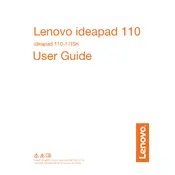
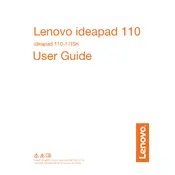
To improve battery life, reduce screen brightness, disable unnecessary background applications, and utilize the battery saver mode available in Windows settings. Regularly updating your operating system and drivers can also help optimize battery performance.
Ensure the laptop is placed on a hard, flat surface to allow proper ventilation. Clean the vents with compressed air to remove dust buildup. You may also consider using a cooling pad to enhance airflow.
First, power off the laptop and disconnect all cables. Remove the back panel using a screwdriver. Locate the RAM slots, remove the existing RAM if necessary, and insert the new RAM module. Ensure it is properly seated, then reattach the back panel.
Slow performance may be due to insufficient RAM, a fragmented hard drive, or too many startup programs. Consider upgrading the RAM, performing a disk cleanup and defragmentation, and disabling unnecessary startup programs in the task manager.
Go to Settings > Update & Security > Recovery. Under 'Reset this PC', click 'Get started' and choose whether to keep or remove your files. Follow the on-screen instructions to complete the reset process.
Visit the Lenovo support website and download the latest BIOS update for your model. Run the downloaded file and follow the on-screen instructions. Ensure your laptop is connected to a power source during the update process to prevent any interruptions.
Ensure that Wi-Fi is enabled and airplane mode is off. Restart your router and laptop. Update the wireless network adapter driver via Device Manager. If issues persist, try resetting the network settings in Windows.
Check if the touchpad is disabled by pressing the Function (Fn) key in combination with the appropriate function key that has a touchpad icon. If it still does not work, update or reinstall the touchpad driver from the Device Manager.
Use an HDMI cable to connect the laptop to the external monitor. Once connected, press Windows + P to open the display options and select the desired display mode, such as 'Duplicate' or 'Extend'.
Turn off the laptop and unplug it from the power source. Use a microfiber cloth slightly dampened with water or a screen cleaner. Gently wipe the screen in circular motions, avoiding excessive pressure.