Lenovo IdeaPad 110-17IKB User Guide
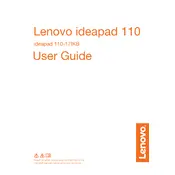
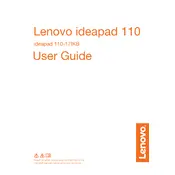
To perform a factory reset on your Lenovo IdeaPad 110-17IKB, first back up all important data. Then, restart the laptop and press the 'Novo' button (near the power button) to access the Novo Menu. Select 'System Recovery' and follow the on-screen instructions to reset your device to factory settings.
If your Lenovo IdeaPad 110-17IKB won't turn on, try a hard reset by removing the battery and unplugging the charger. Press and hold the power button for 15 seconds to discharge any residual power. Reinsert the battery, plug in the charger, and try turning on the device. If it still doesn't turn on, check the power adapter and battery for faults.
To update the BIOS on your Lenovo IdeaPad 110-17IKB, visit Lenovo's official support website and download the latest BIOS update for your model. Ensure your laptop is plugged in and run the downloaded executable file. Follow the on-screen instructions to complete the BIOS update process.
Your Lenovo IdeaPad 110-17IKB may run slow due to excessive background programs, insufficient RAM, or malware. To fix this, try closing unnecessary programs, increasing the RAM, and running a full malware scan. Additionally, consider optimizing the startup programs and performing regular disk cleanups.
To connect your Lenovo IdeaPad 110-17IKB to a wireless network, click on the network icon in the system tray. Select your desired Wi-Fi network from the list and click 'Connect'. Enter the network password if prompted, and ensure that the Wi-Fi is enabled on your device.
If the touchpad on your Lenovo IdeaPad 110-17IKB is not working, check if it is disabled in the settings. Go to 'Settings' > 'Devices' > 'Touchpad' and ensure it is turned on. You can also try updating or reinstalling the touchpad driver from the Lenovo support website.
To replace the battery on your Lenovo IdeaPad 110-17IKB, turn off the laptop and disconnect all peripherals. Remove the screws securing the bottom cover and carefully lift it off. Disconnect the battery cable from the motherboard and remove the screws holding the battery in place. Replace with the new battery and reassemble the laptop.
Yes, the RAM on your Lenovo IdeaPad 110-17IKB can be upgraded. The laptop supports up to 12GB of RAM. To upgrade, access the RAM slot by removing the bottom cover and insert the new RAM module into the available slot. Ensure compatibility by checking the specifications before purchasing additional RAM.
To clean the fan on your Lenovo IdeaPad 110-17IKB, turn off the laptop and remove the bottom cover. Use compressed air to blow dust out of the fan and surrounding areas. Ensure to hold the fan blades in place to prevent them from spinning during cleaning. Reassemble the laptop once clean.
To reinstall Windows on your Lenovo IdeaPad 110-17IKB, back up your data first. Create a bootable USB with the Windows installation media. Insert the USB drive and restart the laptop, selecting the USB as the boot device in the BIOS menu. Follow the on-screen instructions to complete the Windows installation process.