Lenovo IdeaPad 100S-11IBY User Guide
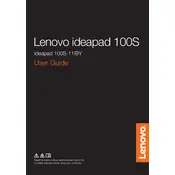
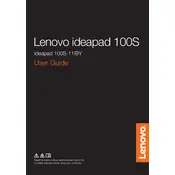
To perform a factory reset on your Lenovo IdeaPad 100S-11IBY, go to 'Settings' > 'Update & Security' > 'Recovery' and click on 'Get started' under 'Reset this PC'. Follow the on-screen instructions to complete the reset process.
If your Lenovo IdeaPad 100S-11IBY won't turn on, perform a hard reset by pressing and holding the power button for 10-15 seconds. Ensure the battery is charged and the power adapter is connected. If the issue persists, consider contacting Lenovo support.
To improve battery life on your Lenovo IdeaPad 100S-11IBY, reduce screen brightness, disable unused hardware like Bluetooth, close unnecessary applications, and use battery saver mode available in the system settings.
To clean the keyboard of your Lenovo IdeaPad 100S-11IBY, power off the laptop and use a can of compressed air to blow out dust and debris. Wipe the keys with a soft, slightly damp microfiber cloth.
To update the BIOS on your Lenovo IdeaPad 100S-11IBY, visit the Lenovo support website, download the latest BIOS update for your model, and follow the provided instructions carefully to install it.
The Lenovo IdeaPad 100S-11IBY comes with soldered RAM, which means it is not user-upgradable. Consider optimizing your current system's performance by reducing background applications.
To connect your Lenovo IdeaPad 100S-11IBY to a Wi-Fi network, click on the Wi-Fi icon in the taskbar, select your network from the list, and enter the password when prompted.
If the touchpad on your Lenovo IdeaPad 100S-11IBY is not working, check if it has been accidentally disabled by pressing the function key combination (usually Fn + F6 or F7). Also, update the touchpad drivers through the Lenovo support website.
To extend the storage capacity of your Lenovo IdeaPad 100S-11IBY, consider using an external hard drive, USB flash drive, or a microSD card for additional storage.
To reinstall Windows on your Lenovo IdeaPad 100S-11IBY, create a bootable USB drive using the Windows Media Creation Tool, insert it into the laptop, and restart the device. Follow the on-screen instructions to complete the installation process.