Lenovo IdeaPad 100 15IBD Hardware Maintenance Manual
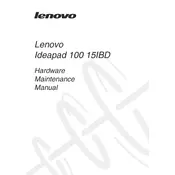
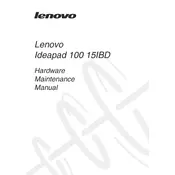
To perform a factory reset, turn off your laptop and then turn it back on while pressing the F11 key. Follow the on-screen instructions in the recovery environment to reset your laptop to its factory settings.
First, ensure the power adapter is connected and the power outlet is working. Try a hard reset by removing the battery and AC adapter, then press and hold the power button for 15 seconds. Reconnect the battery and power adapter, then attempt to power on the laptop.
You can improve performance by upgrading the RAM, ensuring your operating system and drivers are up to date, uninstalling unnecessary software, and regularly cleaning temporary files and defragmenting the hard drive.
Ensure the laptop vents are not blocked and clean out any dust using compressed air. Use the laptop on a hard, flat surface and consider a cooling pad. Additionally, check for and terminate any unnecessary background processes that might be taxing the CPU.
Use an HDMI cable to connect your laptop to the external display. Then, press the Windows key + P to select the display mode such as Duplicate, Extend, or Second screen only.
First, check if the touchpad is enabled by pressing the F6 key or the function key combination (Fn + F6). If it is enabled but still not working, update or reinstall the touchpad driver through Device Manager.
Turn off the laptop and disconnect the power adapter. Flip the laptop over and locate the battery release latch. Slide it and remove the battery. Insert the new battery into the compartment and ensure it clicks into place securely.
Restart the laptop and check if the issue persists. If it does, try connecting an external keyboard. Update the keyboard driver via Device Manager, or perform a system restore to a point when the keyboard was working.
Turn off the laptop and remove the battery. Unscrew the back panel and locate the RAM slot. Carefully release the existing RAM module and insert the new module, ensuring it is seated properly. Reassemble the laptop and power it on.
Press the function key combination (Fn + F7) to enable the Wi-Fi. You can also enable it through the Network & Internet settings by selecting Wi-Fi and toggling it to On.