Lenovo IdeaPad 100-14IBD User Guide
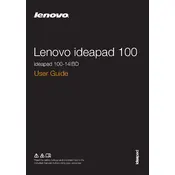
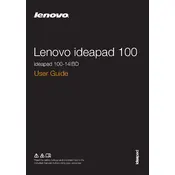
To connect to a Wi-Fi network, click on the network icon in the system tray, select your Wi-Fi network from the list, and enter the password if prompted.
Try closing unnecessary programs, running a virus scan, and performing a disk cleanup. Upgrading RAM and ensuring that your operating system and drivers are up to date can also help.
To perform a factory reset, go to Settings > Update & Security > Recovery, and select 'Get started' under Reset this PC. Follow the on-screen instructions to complete the process.
Visit the Lenovo Support website, enter your model number, and download the latest drivers. You can also use the Lenovo Vantage app to check for driver updates automatically.
Check if the power adapter is connected properly and try using a different power outlet. If the issue persists, consider replacing the battery or the charger.
Reduce screen brightness, close unnecessary applications, and use power-saving modes. Avoid full discharges and keep your laptop cool to extend battery life.
Check for driver updates for your graphics card. If the problem persists, adjust the refresh rate in the display settings or contact Lenovo support for further assistance.
Go to Settings > Devices > Bluetooth & other devices, and toggle the Bluetooth switch to On. Ensure your device is discoverable and pair with the desired Bluetooth device.
Turn off the laptop and disconnect it from the power source. Use compressed air to blow out debris, and gently wipe the keys with a microfiber cloth lightly dampened with isopropyl alcohol.
Press Windows + Pause/Break to open System Properties. Alternatively, go to Settings > System > About to view detailed specifications of your laptop.