Lenovo IdeaPad 1 14ALC7 User Guide
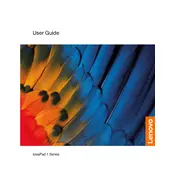
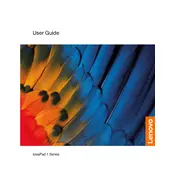
To perform a factory reset, go to Settings > Update & Security > Recovery. Under 'Reset this PC', click 'Get started' and choose either 'Keep my files' or 'Remove everything' based on your preference. Follow the on-screen instructions to complete the process.
First, ensure the laptop is charged by plugging in the charger. If it still doesn't turn on, perform a hard reset by pressing and holding the power button for 10-15 seconds. If the issue persists, check for any signs of damage or contact Lenovo support.
To extend battery life, reduce screen brightness, close unnecessary applications, and use battery saver mode. Additionally, consider adjusting power settings in the Control Panel to optimize performance and battery usage.
Your laptop may be slow due to excessive background processes or lack of storage space. Try closing unused applications, disabling startup programs, and running a disk cleanup. Installing more RAM can also improve performance.
Visit the Lenovo Support website and download the latest drivers for your model. Alternatively, use the Lenovo Vantage app to automatically check for and install updates.
Use a microfiber cloth slightly dampened with water or a screen cleaner to wipe the screen gently. For the keyboard, use compressed air to remove debris and a soft cloth for surface cleaning. Avoid using harsh chemicals.
Go to Settings > Devices > Touchpad. Ensure that 'Enable touchpad' is checked, and adjust gesture settings according to your preferences. You can customize various gestures such as scrolling and zooming.
First, ensure the Wi-Fi is enabled on your laptop. Restart the router and your laptop. If the issue persists, update the Wi-Fi driver via Device Manager or the Lenovo Vantage app.
Connect the external monitor to your laptop using an HDMI or VGA cable. Press 'Windows + P' to open the display options and select your preferred display mode, such as Duplicate or Extend.
Check the volume settings and ensure the audio is not muted. Update the audio driver via Device Manager, and check the playback device settings. If the problem continues, try using headphones to determine if the issue is with the speakers.