Lenovo IdeaCentre Y700-34ISH Hardware Maintenance Manual
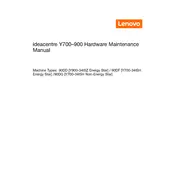
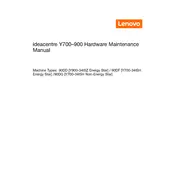
To perform a factory reset, turn off the computer and press the Novo button, which is usually located near the power button. Select 'System Recovery' from the Novo Button Menu and follow the on-screen instructions to restore the system to its factory settings.
First, check if the power cable is securely connected to both the computer and the power outlet. Try a different power outlet or cable if possible. If the issue persists, reset the CMOS by removing and reinserting the CMOS battery. If the problem continues, contact Lenovo support for further assistance.
To upgrade the RAM, power off the computer and unplug all cables. Remove the side panel of the case and locate the RAM slots on the motherboard. Carefully remove the existing RAM if needed and insert the new RAM sticks, ensuring they are properly seated. Replace the side panel and reconnect the cables before powering the system back on.
Regular maintenance includes cleaning the dust from vents and fans using compressed air, ensuring all software is up to date, running antivirus scans regularly, and checking for any loose cables or components inside the case. It is also advisable to back up important data periodically.
Ensure that the computer is placed in a well-ventilated area and that all fans are working correctly. Clean any dust buildup in the vents and fans. Consider applying new thermal paste to the CPU if overheating persists. Additionally, you may need to check the BIOS settings for fan speed control.
Yes, you can install an SSD. Open the case by removing the side panel, locate the drive bays, and insert the SSD into an available slot. Secure it with screws and connect the SATA and power cables. Boot the system and use disk management tools to format and partition the new drive if necessary.
Try connecting the keyboard or mouse to a different USB port. If the devices are wireless, replace or recharge the batteries. Test the peripherals on another computer to ensure they are not faulty. Check the device manager for any driver issues and update or reinstall drivers if needed.
Verify that the Wi-Fi is enabled in the network settings. Restart your router and the computer. Ensure that the correct Wi-Fi network is selected and the password is entered correctly. Update the network adapter driver through the device manager. If issues persist, try resetting the network settings.
Turn off the computer and unplug all cables. Open the side panel and use compressed air to blow out dust from the components, especially the fans and heat sinks. Avoid using a vacuum or touching components with your hands to prevent static damage.
Visit the Lenovo support website and download the latest BIOS update for your model. Follow the provided instructions to create a bootable USB drive if necessary. Restart the computer and enter the BIOS setup. Follow the instructions to update the BIOS, ensuring that the process is not interrupted.