Lenovo IdeaCentre T540-15ICB G Hardware Maintenance Manual
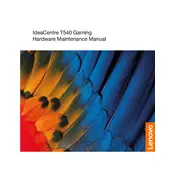
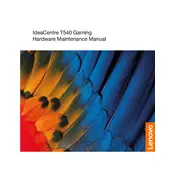
To perform a system recovery, restart your computer and press the F11 key during the boot process. Select 'Troubleshoot', then 'Lenovo Recovery System' and follow the on-screen instructions to complete the recovery process.
To upgrade the RAM, power off and unplug the computer, remove the side panel, locate the RAM slots, and insert the new RAM module into an available slot, ensuring it is securely in place before reassembling the computer.
First, check the power cable and connections. If the power is connected properly, try a power reset by unplugging the power cord, pressing the power button for 15 seconds, then reconnecting the power and attempting to start the computer again.
Click on the network icon in the system tray, select your wireless network from the list, click 'Connect', and enter the network password if prompted.
Regularly clean the exterior with a soft cloth, ensure proper ventilation by keeping vents clear of obstructions, update software and drivers frequently, and run antivirus scans to prevent malware.
Open 'Lenovo Vantage' or 'Windows Update', check for updates, and follow the prompts to download and install any available updates for your system.
First, check the volume settings and ensure the correct audio output device is selected. If issues persist, update the audio driver through the Device Manager or Lenovo Vantage.
To reset the BIOS password, you will need to open the computer case, locate the CMOS battery on the motherboard, remove it for a few minutes, then reinsert it. This will reset the BIOS to default settings, including the password.
Restart your computer and enter the BIOS setup by pressing F1 during startup. Navigate to the 'Security' tab, enable 'Intel Virtualization Technology', and save the changes before exiting the BIOS.
Ensure the computer is in a well-ventilated area, clean the dust from the vents and fans, and consider using a cooling pad. Additionally, check for software updates that may help manage system performance.