Lenovo IdeaCentre Q190 Hardware Maintenance Manual
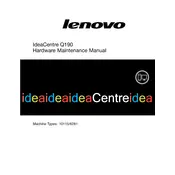
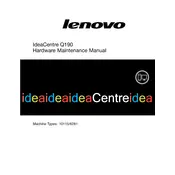
To connect your Lenovo IdeaCentre Q190 to a TV, locate the HDMI port on the back of the Q190. Use an HDMI cable to connect it to the HDMI input on your TV. Switch your TV to the corresponding HDMI input channel to display the Q190's output.
First, ensure that the power cable is firmly connected to both the Q190 and a working electrical outlet. Verify that the power button is not stuck. If the problem persists, try a different power cable or outlet. If none of these steps work, consider contacting Lenovo support.
To upgrade the RAM, disconnect all cables and power down the Q190. Remove the screws securing the case and gently open it. Locate the RAM slots and insert the new RAM module, ensuring it clicks into place. Reassemble the case and reconnect all cables.
Slow performance can result from insufficient RAM, a cluttered hard drive, or too many programs running at startup. Consider upgrading the RAM, clearing unnecessary files, and disabling non-essential startup programs to improve performance.
To perform a factory reset, turn off the Q190. Restart it and press the F11 key repeatedly until the recovery screen appears. Select 'Troubleshoot', then 'Reset this PC'. Follow the on-screen instructions to complete the reset process.
Yes, you can install a new operating system. Insert the installation media (USB or DVD) and restart the Q190. Enter the BIOS setup by pressing F2 during boot, set the installation media as the primary boot device, and follow the installation instructions.
Overheating can be caused by dust buildup, poor ventilation, or a failing cooling fan. Regularly clean the vents and fan using compressed air, ensure the Q190 is placed in a well-ventilated area, and check the fan functionality.
To update drivers, open the 'Device Manager', right-click on the device you wish to update, and select 'Update driver'. You can also visit the Lenovo support website to download the latest drivers for your Q190 model.
Check the sound settings to ensure the volume is not muted and the correct playback device is selected. Verify that the speakers or headphones are properly connected. Update the audio drivers if necessary.
Turn off and unplug the Q190. Use a soft, dry cloth to wipe the exterior. Use compressed air to gently clean the vents and ports. Avoid using liquid cleaners or spraying directly onto the device.