Lenovo IdeaCentre Mini 5 01IAQ7 Hardware Maintenance Manual
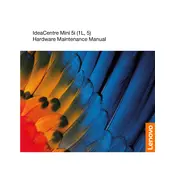
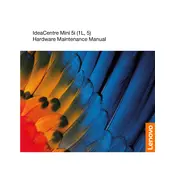
To set up your Lenovo IdeaCentre Mini 5 01IAQ7, connect the power cable, attach a monitor using an HDMI cable, and connect peripherals like a keyboard and mouse. Once connected, power on the device and follow the on-screen instructions to configure Windows for the first time. Ensure you have a stable internet connection to complete the setup process.
If your Lenovo IdeaCentre Mini 5 01IAQ7 is not powering on, check if the power cable is securely connected to both the device and the power outlet. Ensure the power outlet is functioning by testing it with another device. If the problem persists, try a different power cable or contact Lenovo support for further assistance.
To optimize performance, ensure your system is updated with the latest Windows and driver updates. Regularly clean up unnecessary files using Disk Cleanup, manage startup programs to reduce boot time, and consider upgrading RAM or storage if needed. Additionally, ensure your system is free from malware by running a reliable antivirus program.
To connect to Wi-Fi, click on the network icon in the system tray on the taskbar, select your Wi-Fi network from the list, and click on 'Connect'. Enter the network password if prompted. Ensure that the Wi-Fi adapter is enabled and the router is within range for a stable connection.
If your system is running slowly, try restarting the computer to clear temporary files and free up RAM. Check for malware using an antivirus program, and close unnecessary programs running in the background. Additionally, consider checking for Windows updates and performing a disk cleanup to remove junk files.
To perform a factory reset, go to 'Settings' > 'Update & Security' > 'Recovery'. Under 'Reset this PC', click 'Get Started' and choose the option to either keep or remove your files. Follow the on-screen instructions to complete the reset process. Ensure you back up important data before proceeding.
To upgrade the RAM, power off the device and disconnect all cables. Open the case by removing the screws on the back panel. Locate the RAM slots and carefully insert new RAM sticks, ensuring they are compatible with your system. Reassemble the case and reconnect all cables before powering on the device.
If there is no sound, check that your speakers or headphones are properly connected. Ensure that the correct playback device is selected by right-clicking the sound icon in the taskbar and selecting 'Playback devices'. Update audio drivers through Device Manager and restart your computer.
To update drivers, open 'Device Manager', locate the device you want to update, right-click on it, and select 'Update driver'. Choose 'Search automatically for updated driver software'. You can also visit the Lenovo Support website to download the latest drivers specific to your model.
Regularly clean the exterior and vents to prevent dust accumulation. Keep your software and operating system updated. Use a surge protector to prevent electrical damage. Perform regular backups of important data, and periodically check for hardware issues such as overheating or unusual noises.