Lenovo IdeaCentre K315 Hardware Maintenance Manual
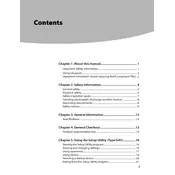
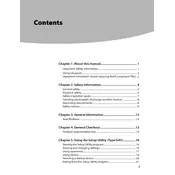
To perform a factory reset on your Lenovo IdeaCentre K315, restart your computer and press F11 during boot to access recovery options. Follow the prompts to restore the system to its original factory settings. Ensure to back up any important data before proceeding.
First, check the power cables and ensure they are securely connected. Test the power outlet with another device to confirm it is working. If the issue persists, try a different power cable or consult Lenovo support for further assistance.
To upgrade the RAM, first shut down the computer and unplug all cables. Open the side panel of the case by removing the screws. Locate the RAM slots and insert the new RAM module, ensuring it clicks into place. Reassemble the computer and reconnect all cables.
Ensure the computer is in a well-ventilated area. Check that the fans are working properly and clean any dust from the vents and inside the case using compressed air. If overheating continues, consider replacing the thermal paste on the CPU.
Run a complete virus and malware scan to ensure your system is clean. Check for unnecessary programs running at startup and disable them. Consider upgrading your RAM or switching to an SSD for improved performance.
Ensure your computer has two video outputs. Connect each monitor to an available port (HDMI, DVI, or VGA). Once connected, right-click on the desktop, select Display Settings, and configure the monitors according to your preference.
Check that the audio cables are connected properly. Ensure the correct playback device is selected in the sound settings. Update the audio drivers via Device Manager or the Lenovo website. Restart the computer to apply changes.
Visit the Lenovo support website and download the latest BIOS update for the K315. Follow the provided instructions to create a bootable USB drive, then boot from the USB and follow the on-screen instructions to update the BIOS.
Check for any software updates or patches that need to be installed. Run a full system scan for malware. Inspect hardware connections inside the case and ensure all components are seated properly. Consider testing the power supply for faults.
Regularly clean the exterior and interior using a microfiber cloth and compressed air. Ensure the fans and vents are free of dust. Keep the operating system and software up to date and run regular antivirus scans.