Lenovo IdeaCentre Horizon 2s User Guide
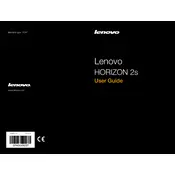
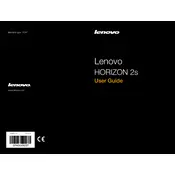
To perform a factory reset, go to 'Settings' > 'Update & Security' > 'Recovery', and select 'Get started' under 'Reset this PC'. Follow the on-screen instructions to complete the process.
First, check the power cable and ensure it is securely connected. Try a different power outlet. If it still won't turn on, perform a power reset by unplugging the power cord and pressing the power button for 10 seconds. Reconnect the power and try again.
Visit the Lenovo Support website, enter your device model, and navigate to the 'Drivers & Software' section. Download and install the latest drivers for your components.
Use a microfiber cloth slightly dampened with water or a screen cleaning solution. Gently wipe the screen in a circular motion to avoid streaks. Avoid using harsh chemicals or abrasive materials.
Click on the Wi-Fi icon in the taskbar, select your network from the list, and click 'Connect'. Enter the network password if prompted.
Check for unnecessary startup programs and disable them. Ensure your system is not overheating and clean up temporary files. Consider upgrading RAM or performing a disk cleanup.
Reduce screen brightness, close unused applications, and enable battery saver mode. Avoid extreme temperatures and charge the battery before it drops below 20%.
The Lenovo IdeaCentre Horizon 2s includes USB ports, an HDMI port, an SD card reader, and an audio jack. Refer to the user manual for a detailed layout.
Yes, you can upgrade the storage by replacing the hard drive or SSD. Ensure compatibility and follow the service manual for installation instructions.
Check the volume settings and ensure sound is not muted. Update audio drivers and check if external speakers or headphones are properly connected. Use the Windows troubleshooter if issues persist.