Lenovo IdeaCentre Horizon 2e User Guide
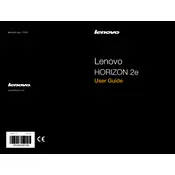
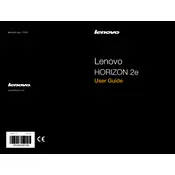
To perform a factory reset on your Lenovo IdeaCentre Horizon 2e, press the 'Novo' button to access the recovery environment. Select 'System Recovery' and follow the on-screen instructions to restore your computer to factory settings.
First, ensure the power cable is securely connected and the power outlet is functional. Hold the power button for 10 seconds to reset the device. If it still doesn't turn on, try removing and reseating the RAM and checking the internal connections.
Click on the Wi-Fi icon in the system tray, select your network from the list, and enter the password if prompted. Ensure the Wi-Fi switch on the device is turned on.
Visit the Lenovo Support website and download the latest drivers for your model. Open 'Device Manager', locate the device you want to update, right-click and select 'Update Driver', then choose 'Browse my computer for driver software' and navigate to the downloaded files.
Use a microfiber cloth slightly dampened with water or a screen cleaner. Gently wipe the screen in a circular motion. Avoid using paper towels or rough fabrics as they can scratch the surface.
Replacing the battery involves removing the back panel of the device. Ensure the device is powered off and unplugged. Remove the screws securing the back panel, disconnect the battery connector, and replace the battery with a new one. Reassemble the panel.
You can increase storage by installing a larger hard drive or SSD. Open the back panel, remove the existing drive, and replace it with a new one. Ensure to clone or backup your data before swapping drives.
Restart the computer to reset the touchscreen driver. If the problem persists, check for driver updates in 'Device Manager' under 'Human Interface Devices'. If necessary, recalibrate the touchscreen settings in the Control Panel.
Connect the external monitor using an HDMI cable. Press 'Windows + P' to open the display options and select 'Extend' or 'Duplicate' as per your requirement. Adjust the display settings in the 'Display' section of the Control Panel.
Regularly clean the device to prevent dust buildup. Ensure proper ventilation by avoiding blocking the vents. Keep the software up to date, perform regular antivirus scans, and backup data frequently.