Lenovo IdeaCentre Horizon 2 Hardware Maintenance Manual
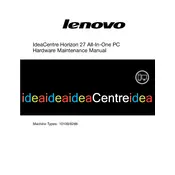
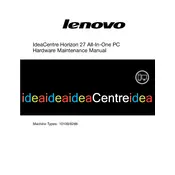
To connect to a Wi-Fi network, click on the network icon in the taskbar, select your Wi-Fi network from the list, and enter the password if required. Ensure that the wireless adapter is enabled in the settings.
First, ensure that the touchscreen is enabled in the Device Manager. If it is enabled and still not working, try restarting the computer. You can also update or reinstall the touchscreen drivers from the Lenovo support website.
To perform a factory reset, go to Settings > Update & Security > Recovery. Under 'Reset this PC', click 'Get Started' and follow the on-screen instructions. Make sure to back up important data before proceeding.
You can improve performance by cleaning up disk space using Disk Cleanup, uninstalling unnecessary programs, and disabling startup programs. Upgrading RAM and ensuring that the operating system and drivers are up-to-date can also help.
Visit the Lenovo support website, enter your model number, and download the latest drivers. Open Device Manager on your computer, right-click on the device you want to update, select 'Update Driver', and follow the prompts to install the new driver.
The Lenovo IdeaCentre Horizon 2 has USB ports, an HDMI port, and Bluetooth capability. Connect external devices like keyboards, mice, and monitors via these ports or pair them using Bluetooth settings.
Ensure the power cable is securely connected and the outlet is working. Try a different power outlet and check for any signs of damage to the power cord. If the issue persists, it may require professional repair service.
To extend battery life, reduce screen brightness, close unnecessary programs, and disable Bluetooth and Wi-Fi when not in use. Also, consider adjusting the power settings to a balanced or power-saving mode.
Yes, the storage can be upgraded. Check the specifications for compatible SSDs or HDDs. It is recommended to seek professional assistance for installation to avoid damaging the device.
To clean the screen, turn off the device and use a soft, lint-free cloth slightly dampened with water or a screen cleaning solution. Gently wipe the screen in a circular motion to avoid streaks.