Lenovo IdeaCentre Creator 5 14IOB6 Hardware Maintenance Manual
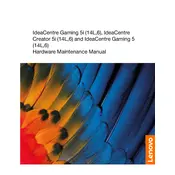
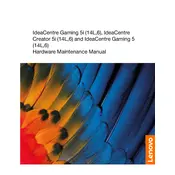
To perform a factory reset, go to 'Settings' > 'Update & Security' > 'Recovery'. Under 'Reset this PC', select 'Get started' and choose an option to keep or remove your files. Follow the on-screen instructions to complete the reset.
Ensure the computer is plugged in and the power outlet is functional. Try a different power cable if available. If the issue persists, reset the BIOS by removing and reinserting the CMOS battery. If the problem continues, contact Lenovo support for assistance.
To upgrade the RAM, first power off the computer and unplug all cables. Open the case and locate the RAM slots on the motherboard. Release the clips on each side of the RAM slot to remove the existing module. Insert the new RAM firmly into the slot until the clips lock in place. Close the case and reconnect the cables.
Regularly clean dust from vents and fans using compressed air. Keep the operating system and software updated. Perform routine virus scans and backups. Ensure the computer is in a well-ventilated area to prevent overheating.
Check if the network cable is securely connected or if the Wi-Fi is enabled. Restart the router and computer. Use the Windows Network Troubleshooter found in 'Settings' > 'Network & Internet' > 'Status'. If the issue persists, update the network drivers via Device Manager.
Ensure that the air vents are not blocked and clean them of dust. Use the computer on a hard, flat surface to improve airflow. Consider using a cooling pad. Check for any CPU-intensive processes in Task Manager and terminate them if necessary.
Use a bootable USB drive with recovery software or a Linux distribution to access the hard drive. Connect the drive to another computer if possible. Use data recovery software to retrieve files from the drive.
Visit the Lenovo Support website and navigate to the Drivers & Software section for your model. Download the latest BIOS update. Run the downloaded file and follow the instructions carefully. Ensure the computer is plugged in and do not interrupt the update process.
Check the connection between the monitor and the computer. Test with another monitor or cable if possible. Ensure the graphics drivers are up to date. If the issue persists, the problem might be hardware-related, requiring professional service.
Restart your computer and enter the BIOS setup by pressing the designated key (often F2 or Delete) during boot. Navigate to the 'Advanced' tab and find the 'Virtualization Technology' option. Enable it, save the changes, and exit the BIOS.