Lenovo IdeaCentre AIO Y910-27ISH Hardware Maintenance Manual
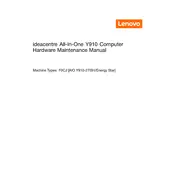
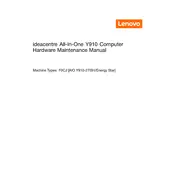
To set up your Lenovo IdeaCentre AIO Y910-27ISH, connect the power adapter, plug in the keyboard and mouse, and press the power button. Follow the on-screen instructions to complete the Windows setup process, including connecting to Wi-Fi and setting up user accounts.
Ensure that the power adapter is securely connected to the computer and a functional power outlet. Check if the power button is responsive. If the device still doesn't power on, try resetting it by unplugging the power cable, waiting for 30 seconds, and plugging it back in. If issues persist, contact Lenovo support.
To improve performance, regularly update your operating system and drivers. Consider increasing the RAM or replacing the hard drive with an SSD. Close unnecessary programs and use tools like Disk Cleanup and Defragmenter to optimize system performance.
Visit the Lenovo Support website and download the latest BIOS update for your model. Follow the instructions provided with the update file, typically involving running an executable file directly from Windows. Ensure the computer is connected to a power source and do not interrupt the update process.
Connect your second monitor to the HDMI or DisplayPort on the back of your IdeaCentre. Once connected, right-click on the desktop, select 'Display settings' and configure your display preferences under the 'Multiple displays' section.
First, ensure there are no physical obstructions on the screen. Restart your computer and check for any system updates. If the issue persists, recalibrate the touch screen via the Control Panel under 'Tablet PC Settings' and update touch screen drivers from Device Manager.
To restore to factory settings, go to 'Settings' > 'Update & Security' > 'Recovery'. Under 'Reset this PC', select 'Get started' and choose to either keep your files or remove everything. Follow the on-screen instructions to complete the reset.
Regularly clean the exterior and screen with a soft, dry cloth. Ensure that vents are clear of dust. Keep software up to date and run antivirus scans. Back up important data frequently and check for driver updates periodically.
Turn off the computer and unplug all cables. Lay the computer screen-side down on a soft surface and remove the back cover screws. Locate the RAM slots and carefully replace the RAM modules. Reattach the cover and screws, then reconnect all cables.
Ensure the computer is in a well-ventilated area and that the vents are not blocked. Clean dust from the vents and fans using compressed air. Check if resource-intensive applications are running and close unnecessary programs. Consider using a cooling pad if overheating persists.