Lenovo IdeaCentre AIO B50-30 Hardware Maintenance Manual
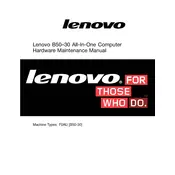
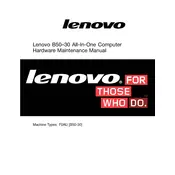
To reset your Lenovo IdeaCentre AIO B50-30 to factory settings, go to Settings > Update & Security > Recovery. Under 'Reset this PC', click 'Get Started' and follow the on-screen instructions.
If the touchscreen is unresponsive, try restarting the computer. If the issue persists, check for driver updates via Device Manager under 'Human Interface Devices'.
To connect to a wireless network, click on the network icon in the taskbar, select your Wi-Fi network, and enter the password when prompted.
Ensure the power cord is securely connected and plugged into a working outlet. Press the power button for at least 10 seconds to reset the power cycle. If it still won't turn on, consider consulting technical support.
Improve performance by regularly updating your operating system and drivers, uninstalling unnecessary programs, and running disk cleanup tools. Consider upgrading RAM for better multitasking.
A louder operation could be due to dust buildup in the fans or vents. Clean the vents and ensure they're not blocked. Check for resource-heavy applications that may be straining the CPU.
Yes, you can upgrade the storage. The Lenovo IdeaCentre AIO B50-30 typically supports additional hard drives or SSDs. Consult the user manual for compatible models and installation instructions.
To update the system, go to Settings > Update & Security > Windows Update. Click 'Check for updates' to install available updates. Ensure your device is connected to the internet.
Check your graphics driver and update it if necessary. Ensure the display settings are correct by adjusting the refresh rate via Settings > System > Display > Advanced Display Settings.
Use an external hard drive or a cloud service. For local backups, go to Control Panel > System and Security > Backup and Restore, and follow the instructions to set up a backup.