Lenovo IdeaCentre AIO 510 22-ASR Hardware Maintenance Manual
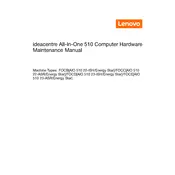
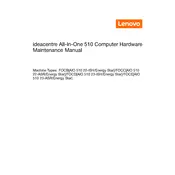
To connect to a Wi-Fi network, click on the network icon in the taskbar, select the desired Wi-Fi network from the list, and enter the password if required. Ensure that the Wi-Fi switch is turned on.
Check the power cable connections and ensure that the power outlet is working. If the issue persists, try a different power cable or contact Lenovo support for assistance.
To perform a factory reset, go to Settings > Update & Security > Recovery. Under 'Reset this PC', click 'Get started' and follow the instructions to reset your PC.
Yes, the RAM can be upgraded. Refer to the user manual for details on supported RAM specifications and installation instructions.
To update drivers, visit the Lenovo Support website, download the latest drivers for your model, and follow the installation instructions. Alternatively, use Lenovo Vantage software for automated driver updates.
First, ensure the system is fully updated. Calibrate the touchscreen via Control Panel > Hardware and Sound > Tablet PC Settings. If the issue persists, reinstall the touchscreen driver.
Use a microfiber cloth slightly dampened with water or a screen-cleaning solution. Gently wipe the screen to remove dust and smudges. Avoid using paper towels or abrasive materials.
Regularly update the operating system and drivers, uninstall unnecessary programs, and use disk cleanup tools to remove temporary files. Consider upgrading hardware components if needed.
Ensure proper ventilation by keeping the area around the computer clear. Clean any dust from vents and fans. Consider using a cooling pad and check for any demanding applications running in the background.
Connect the second monitor to the HDMI port on the back of the computer. Go to Display Settings in Windows, select 'Extend these displays', and configure the display preferences as needed.