Lenovo IdeaCentre AIO 5 24ALC6 Hardware Maintenance Manual
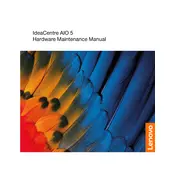
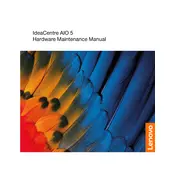
To perform a factory reset, go to Settings > Update & Security > Recovery. Under 'Reset this PC', click 'Get Started' and follow the prompts to reset your computer to its original state.
First, ensure that the power cable is securely plugged in. Try a different power outlet. If it still doesn't turn on, perform a hard reset by holding the power button for 10 seconds. If the issue persists, contact Lenovo support.
Ensure all software updates are installed. Disable unnecessary startup programs by using Task Manager. Consider upgrading the RAM or switching to an SSD if performance is still an issue.
Use a microfiber cloth slightly dampened with water or a screen cleaner. Gently wipe the screen in a circular motion. Avoid applying too much pressure or using abrasive materials.
Go to Settings > Network & Internet > Wi-Fi. Select your wireless network from the list and enter the password when prompted. Ensure Wi-Fi is turned on.
Check the volume settings and ensure the speakers are not muted. Update the audio drivers via Device Manager. Check audio output settings and ensure the correct output device is selected.
Keep the device clean and dust-free. Use a surge protector to prevent electrical damage. Regularly update your software and perform routine maintenance like disk cleanup and defragmentation.
Visit the Lenovo Support website and download the latest BIOS update for your model. Follow the instructions provided in the downloaded file carefully to update the BIOS.
Restart the router and your computer. Check network cables and connections. Run the Windows Network Troubleshooter via Settings > Network & Internet > Status. Update network adapter drivers.
Yes, the RAM can be upgraded. Consult the user manual for specifications and instructions. Ensure the new RAM is compatible with your system before installation.