Lenovo IdeaCentre AIO 330-20AST Hardware Maintenance Manual
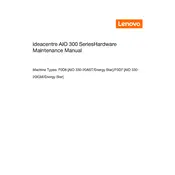
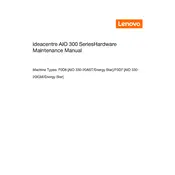
To perform a factory reset, restart your computer and press F11 during startup. Select 'Troubleshoot', then 'Reset this PC'. Follow the on-screen instructions to complete the process.
First, check the power cable and ensure it is securely connected. If it still doesn't turn on, try a different power outlet, and if possible, replace the power adapter. If the problem persists, it may require professional servicing.
To upgrade the RAM, power off the computer and unplug it. Remove the back cover and locate the RAM slots. Insert the new RAM module into an available slot, ensuring it clicks into place. Reassemble the computer and restart it.
Your computer may be slow due to insufficient memory, too many startup programs, or malware. Consider upgrading the RAM, disabling unnecessary startup programs, and scanning for malware.
Click on the network icon in the taskbar, select your Wi-Fi network, and click 'Connect'. Enter the Wi-Fi password if prompted. Ensure that the Wi-Fi adapter is enabled in the settings.
Check for and install any available graphics driver updates. Adjust the screen refresh rate by going to 'Display Settings'. If the problem continues, consider consulting a technician.
Turn off your computer and unplug it. Use a soft, dry microfiber cloth to gently wipe the screen. For stubborn smudges, slightly dampen the cloth with water or a screen-safe cleaner and wipe gently.
Yes, you can connect an external monitor using the HDMI port on the back of the AIO. Plug the HDMI cable into the AIO and the monitor, then select the appropriate input source on the monitor.
Check if the volume is muted or turned down low. Ensure that the audio drivers are up to date, and verify that the correct playback device is selected in the sound settings.
Visit the Lenovo Support website, enter your model number, and download the latest drivers. Alternatively, use Lenovo Vantage software to automatically detect and install updates.