Lenovo IdeaCentre A700 Hardware Maintenance Manual
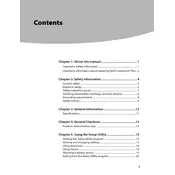
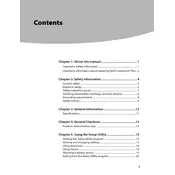
To connect your Lenovo IdeaCentre A700 to a Wi-Fi network, click on the network icon in the taskbar, select your Wi-Fi network from the list, and enter the password if required. Ensure that the Wi-Fi adapter is enabled in the Device Manager.
If your Lenovo IdeaCentre A700 is not powering on, check if the power cable is securely connected and the power outlet is functioning. Try holding the power button for 10 seconds to reset the device. If the issue persists, consider checking the power supply unit or contacting Lenovo support.
To perform a factory reset on your Lenovo IdeaCentre A700, go to Settings > Update & Security > Recovery. Under 'Reset this PC', click 'Get started' and choose the option to remove everything for a complete reset. Make sure to back up important data beforehand.
If your Lenovo IdeaCentre A700 is running slow, try clearing unnecessary files and programs, running a virus scan, and disabling startup programs. Upgrading the RAM or switching to a solid-state drive (SSD) may also improve performance.
To update drivers on your Lenovo IdeaCentre A700, you can use the Lenovo Vantage app, which automatically detects and installs updates. Alternatively, visit the Lenovo support website to download and install the latest drivers manually.
If the screen of your Lenovo IdeaCentre A700 is flickering, first update the graphics driver. Check the display settings to ensure the refresh rate is set to the optimal level. If the problem continues, it may be a hardware issue requiring professional service.
Yes, the graphics card on the Lenovo IdeaCentre A700 can be upgraded. Ensure compatibility with your motherboard and power supply. It's recommended to consult the user manual or a professional for guidance on the process.
To clean dust from your Lenovo IdeaCentre A700, first power off and unplug the device. Use a can of compressed air to blow out dust from the vents and components. Avoid using a vacuum cleaner directly on the components to prevent damage.
To add more RAM to your Lenovo IdeaCentre A700, power off and unplug the computer. Open the case to access the RAM slots. Remove the existing RAM if necessary, and insert the new RAM modules, ensuring they are securely in place. Refer to the user manual for specific instructions.
To troubleshoot audio issues on your Lenovo IdeaCentre A700, check the volume settings and ensure the audio output device is selected correctly. Update the audio drivers and run the Windows troubleshooter for additional diagnostics.