Lenovo IdeaCentre A300 Hardware Maintenance Manual
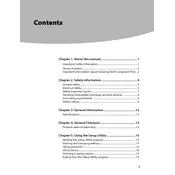
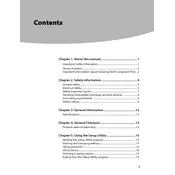
To connect your Lenovo IdeaCentre A300 to a Wi-Fi network, click on the network icon in the system tray, select the desired Wi-Fi network from the list, and enter the network password if prompted.
If your Lenovo IdeaCentre A300 is not turning on, check the power cable and ensure it is securely connected. Try a different power outlet and inspect the power button for any damage. If the issue persists, consider contacting Lenovo support.
To perform a factory reset on your Lenovo IdeaCentre A300, restart your computer and press F11 or the Novo button during boot to access the recovery options. Follow the on-screen instructions to restore the system to its factory settings.
To update drivers on your Lenovo IdeaCentre A300, go to the Lenovo Support website, enter your model number, and navigate to the Drivers & Software section. Download and install the latest drivers for your components.
To clean the screen of your Lenovo IdeaCentre A300, turn off the computer and use a microfiber cloth slightly dampened with water or a screen-cleaning solution. Gently wipe the screen in a circular motion. Avoid using paper towels or abrasive materials.
To improve the performance of your Lenovo IdeaCentre A300, consider upgrading the RAM, running a disk cleanup, uninstalling unnecessary programs, and ensuring your antivirus software is up to date. Regularly defragmenting the hard drive can also help.
To connect an external monitor to your Lenovo IdeaCentre A300, use an HDMI or VGA cable to connect the monitor to the corresponding port on the back of the computer. Then, adjust the display settings via the Control Panel or Settings menu to configure the external monitor.
The recommended maintenance schedule for your Lenovo IdeaCentre A300 includes monthly software updates, quarterly disk cleanup and defragmentation, semi-annual hardware checks, and annual physical cleaning of the interior components to remove dust buildup.
To troubleshoot audio issues on your Lenovo IdeaCentre A300, check the volume settings, ensure the audio device is set as default in the Sound settings, and update or reinstall audio drivers from the Lenovo Support website.
To set up parental controls on your Lenovo IdeaCentre A300, go to the Control Panel, select 'User Accounts and Family Safety', and then 'Set up parental controls'. Choose the user account you wish to restrict and configure the desired settings.