Lenovo IdeaCentre 720-18ASU Hardware Maintenance Manual
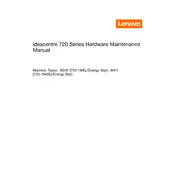
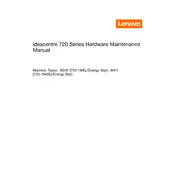
To upgrade the RAM on the Lenovo IdeaCentre 720-18ASU, first ensure the computer is powered off and unplugged. Remove the side panel by unscrewing the screws at the back. Locate the RAM slots on the motherboard, release the clips, remove the existing RAM module if necessary, and insert the new RAM module firmly until the clips snap back into place.
If your Lenovo IdeaCentre 720-18ASU does not power on, first check the power cable connection and ensure the power outlet is working. Try a different power cable if available. If the issue persists, inspect the power supply unit and consider contacting Lenovo support for further assistance.
To perform a factory reset on your Lenovo IdeaCentre 720-18ASU, restart the computer and press the F11 key repeatedly to access the recovery environment. Select "Troubleshoot," then "Reset this PC," and choose whether to keep your files or remove everything. Follow the on-screen instructions to complete the reset.
Your Lenovo IdeaCentre 720-18ASU may run slowly due to insufficient RAM, too many background applications, or a fragmented hard drive. Consider upgrading the RAM, closing unnecessary applications, and running a disk cleanup and defragmentation. Additionally, check for malware and remove any detected threats.
To connect dual monitors to the Lenovo IdeaCentre 720-18ASU, ensure your graphics card supports multiple displays. Connect the monitors to the available HDMI, DisplayPort, or VGA ports on the back of the computer. Once connected, go to the display settings on your operating system to configure the display arrangement.
To update the BIOS on your Lenovo IdeaCentre 720-18ASU, visit the Lenovo support website and download the latest BIOS update for your model. Run the downloaded file and follow the on-screen instructions to complete the update process. Ensure the computer is connected to a reliable power source during the update.
To clean the interior of your Lenovo IdeaCentre 720-18ASU, first power off and unplug the computer. Remove the side panel and use compressed air to gently blow dust off the components, particularly the fans and heatsinks. Avoid using a vacuum cleaner or touching components with your hands.
If your Lenovo IdeaCentre 720-18ASU is overheating, ensure it is placed in a well-ventilated area and that the air vents are not blocked. Clean any dust from the interior, especially around the fans. Consider applying new thermal paste to the CPU if overheating persists.
To enable virtualization on the Lenovo IdeaCentre 720-18ASU, restart the computer and enter the BIOS setup by pressing the appropriate key during boot (usually F2 or Delete). Navigate to the "Advanced" tab and enable the virtualization option. Save the changes and exit the BIOS setup.
To install a new hard drive in the Lenovo IdeaCentre 720-18ASU, power off and unplug the computer. Open the side panel, locate an empty drive bay, and secure the new hard drive using screws. Connect the SATA and power cables from the motherboard and power supply. Close the side panel and power on the computer to initialize the new drive.