Lenovo IdeaCentre 720-18APR Hardware Maintenance Manual
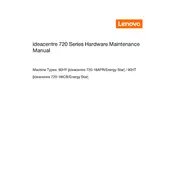
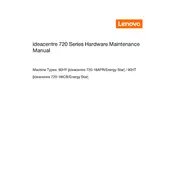
To perform a factory reset, restart your computer and press F11 during boot to access the recovery environment. Follow the on-screen instructions to reset your system to factory settings.
Ensure the power cable is connected securely and try a different outlet. If the issue persists, remove any external devices and try again. If there's still no power, consider contacting Lenovo support.
To upgrade the RAM, turn off the PC and unplug it. Open the case and locate the RAM slots. Insert the new RAM module into an available slot and ensure it clicks into place. Close the case and restart the computer.
Slow performance can be due to various reasons such as running too many background programs, insufficient RAM, or a fragmented hard drive. Try closing unnecessary programs, upgrading RAM, or running disk cleanup and defragmentation.
Connect each monitor to the available video ports on the back of the PC. Use the Display Settings in Windows to configure the display mode and arrange the monitors as desired.
Turn off the computer, unplug it, and open the case. Use compressed air to gently blow out dust from the fans, vents, and other components. Ensure not to touch any internal components directly.
Visit the Lenovo Support website and download the latest BIOS update for your model. Follow the provided instructions carefully to update the BIOS, ensuring not to interrupt the process.
Ensure the computer is placed in a well-ventilated area. Clean dust from the fans and vents. Consider using a cooling pad or adjusting power settings to lower performance demands.
Yes, you can replace the graphics card. Turn off the PC, unplug it, and open the case. Remove the existing card and insert the new one into the PCIe slot. Secure it and close the case. Install the necessary drivers after restarting.
Create a bootable USB with the Windows 10 installation media. Insert it into the PC and restart. Access the boot menu by pressing F12 during startup, select the USB drive, and follow the on-screen instructions to install Windows 10.