Lenovo IdeaCentre 700-24AGR Hardware Maintenance Manual
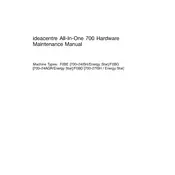
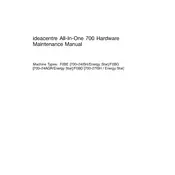
To perform a factory reset on your Lenovo IdeaCentre 700-24AGR, restart the computer and press F11 during startup to enter the recovery environment. Select "Troubleshoot," then "Reset this PC," and follow the prompts to initiate the factory reset process.
If your Lenovo IdeaCentre 700-24AGR won't power on, check the power cable connections and ensure the outlet is working. Try a different power cable if possible. If the issue persists, reset the power supply by unplugging the cord, holding the power button for 30 seconds, then plugging it back in and trying again.
To upgrade the RAM, power off and unplug the computer. Open the side panel, locate the RAM slots on the motherboard, and carefully remove the existing RAM modules by releasing the clips. Insert the new RAM modules, ensuring they are securely seated, and close the side panel.
Use a microfiber cloth slightly dampened with water or a screen-cleaning solution. Gently wipe the screen in circular motions to avoid streaks. Do not spray liquid directly onto the screen.
Visit the Lenovo support website and download the latest BIOS update for your model. Run the downloaded file and follow the on-screen instructions. Ensure the computer is plugged in and do not interrupt the process.
If your computer is running slow, check for unnecessary startup programs and background processes. Run a disk cleanup and defragmentation. Ensure your antivirus is up to date and perform a full scan. Consider upgrading your RAM or hard drive to an SSD for better performance.
Click on the network icon in the system tray, select your WiFi network, and click "Connect." Enter the WiFi password if prompted. Ensure the wireless adapter is enabled in the device settings if you encounter any issues.
Power off and unplug the computer. Open the side panel and locate the hard drive bay. Remove the screws securing the drive and disconnect the cables. Insert the new hard drive, secure it with screws, and reconnect the cables. Close the side panel and power on the computer.
Check if the volume is muted or set to low. Ensure the audio device is selected correctly in the sound settings. Update audio drivers through Device Manager. If the problem persists, check the speakers or headphones with another device to rule out hardware issues.
Regularly clean the exterior and keyboard with a soft, dry cloth. Ensure proper ventilation by keeping the vents dust-free. Update software and drivers regularly. Run antivirus scans and back up important data frequently.