Lenovo IdeaCentre 3 07ACH7 Hardware Maintenance Manual
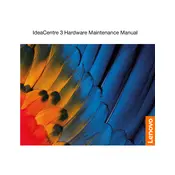
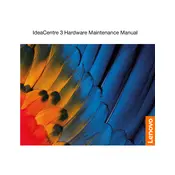
To connect multiple monitors, ensure your IdeaCentre has the necessary ports (HDMI, DisplayPort, etc.). Connect each monitor using the available ports and configure the displays under 'Settings' -> 'System' -> 'Display' to extend or duplicate the screens.
First, check the power cable and ensure it is securely connected. Try a different power outlet or cable if available. If the problem persists, perform a power reset by unplugging the power cord, holding the power button for 10 seconds, and then reconnecting the power.
To perform a factory reset, go to 'Settings' -> 'Update & Security' -> 'Recovery'. Under 'Reset this PC', click 'Get started' and choose to keep or remove personal files, then follow the on-screen instructions.
Slow performance can be due to multiple factors. Start by checking for malware using antivirus software. Ensure your system is updated and remove unnecessary startup programs. Upgrading RAM or switching to an SSD can also improve performance.
Visit the Lenovo Support website and download the latest BIOS update for your model. Follow the included instructions carefully, as incorrect updates can harm your system. Ensure the computer doesn't lose power during the update.
Ensure the computer is on a hard, flat surface for proper airflow. Clean any dust from vents and fans using compressed air. Consider applying new thermal paste if overheating persists and check for any software causing high CPU usage.
Turn off and unplug your computer. Open the case by removing the screws at the back. Locate the RAM slots and insert the new RAM module, ensuring it's properly seated. Close the case and power on the computer to check if the new RAM is recognized.
Yes, you can add an SSD. Open the computer case, locate an available drive bay, and secure the SSD. Connect it to the motherboard using a SATA cable and power it from the power supply. Initialize and format the SSD in 'Disk Management' after booting up.
Start by checking your network cables and restarting your router. Use the Windows Network Troubleshooter by right-clicking the network icon and selecting 'Troubleshoot problems'. Update network drivers from Device Manager if issues persist.
Regularly update your operating system and drivers. Keep the system clean from dust and check for software updates. Perform regular backups and use antivirus software to protect against malware. Consider performing disk cleanups and defragmentation.