Lenovo IdeaCentre 200 User Guide
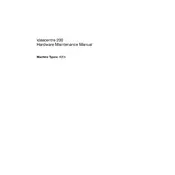
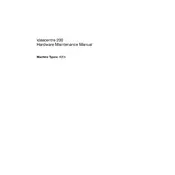
To perform a factory reset, restart your IdeaCentre 200 and press F11 during boot. Select 'Troubleshoot' > 'Reset this PC' and follow the prompts to reset your system to factory settings.
Visit the Lenovo support website, download the latest BIOS update for your model, and follow the provided instructions to install it. Ensure your system is plugged in during the update.
Check the power cable and outlet. Try a different outlet or cable if possible. If the issue persists, perform a power reset by unplugging the device, holding the power button for 30 seconds, then reconnecting and trying again.
Click on the Wi-Fi icon in the system tray, select your network, and enter the password. Ensure the Wi-Fi adapter is enabled in the 'Network and Sharing Center' if you encounter issues.
Close unnecessary programs, check for malware, run disk cleanup, and consider upgrading RAM. Also, ensure your system is updated with the latest Windows and driver updates.
Turn off and unplug the computer. Open the case, locate the RAM slots, and install the new RAM module. Ensure it is properly seated and secured before closing the case and restarting the computer.
The noise could be from the cooling fan. Ensure vents are not blocked and clean any dust buildup. If the noise persists, the fan may need replacement.
Check that your IdeaCentre 200 has two video outputs (e.g., HDMI, DisplayPort). Connect each monitor to the outputs and configure the display settings in Windows to extend the desktop.
Check the Device Manager for any USB driver issues. Try updating or reinstalling drivers. Ensure USB ports are not disabled in the BIOS settings.
Regularly clean the exterior with a soft cloth. For internal cleaning, gently remove dust from vents and fans with compressed air. Ensure the system is off and unplugged before cleaning.