Lenovo H500s User Guide
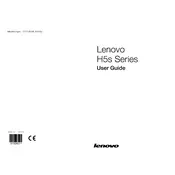
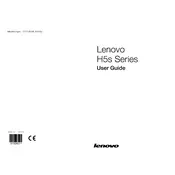
To upgrade the RAM on your Lenovo H500s, first ensure the computer is powered off and unplugged. Open the side panel by removing the screws. Locate the RAM slots on the motherboard, release the clips, and remove the existing RAM if necessary. Insert the new RAM modules, ensuring they are properly aligned and the clips are secured. Replace the side panel and power on the computer to check if the new RAM is recognized.
If your Lenovo H500s won't turn on, first check the power cable and ensure it is securely connected. Verify that the outlet is working by testing another device. If the computer still doesn't turn on, try a different power cable. If the issue persists, it may be a hardware problem, such as a faulty power supply or motherboard, which requires professional diagnosis.
To perform a factory reset on the Lenovo H500s, restart the computer and press the F11 key repeatedly during boot to enter the recovery environment. Select "Troubleshoot" and then "Reset this PC." Choose to either keep or remove your files and follow the on-screen instructions to complete the reset. Note that this process will reinstall the operating system and may result in data loss.
Common causes of overheating in Lenovo H500s include dust accumulation in the cooling system, insufficient airflow due to blocked vents, and high ambient temperatures. Regular cleaning of the vents and fans, ensuring proper ventilation, and using the computer in a cooler environment can help mitigate overheating issues.
To improve performance on the Lenovo H500s, consider upgrading the RAM and replacing the hard drive with an SSD for faster data access. Additionally, regularly update the operating system and drivers, remove unnecessary startup programs, and clean up temporary files and unused software.
If the Lenovo H500s is making unusual noises, identify the source of the sound. Common causes include fan issues, hard drive failure, or loose components. Clean the fans and ensure they are not obstructed. If the noise persists, back up your data and consider consulting a technician to check for hardware issues.
Yes, you can install a dedicated graphics card in the Lenovo H500s. Ensure the case has enough space and that the power supply can support the new card. Open the side panel, insert the graphics card into the appropriate PCIe slot, secure it with screws, and connect any necessary power cables. Install the latest drivers after booting up the system.
To connect dual monitors to the Lenovo H500s, check the available video output ports on your computer and ensure you have compatible cables. Connect each monitor to a video output port, such as HDMI or VGA. Once connected, go to the display settings on your operating system to configure the monitors for extended or duplicated display.
A slow-running Lenovo H500s can be due to various reasons, such as insufficient RAM, too many background processes, fragmented hard drive, or malware. Increase the RAM, limit startup programs, regularly defragment the hard drive, and run antivirus scans to improve performance.
To clean dust from your Lenovo H500s, power down the computer and unplug it. Open the side panel and use compressed air to gently blow out dust from the components, focusing on the fans, vents, and heat sinks. Avoid using a vacuum cleaner as it can produce static electricity. Regular cleaning every few months can help maintain optimal performance.