Lenovo H30-00 Hardware Maintenance Manual
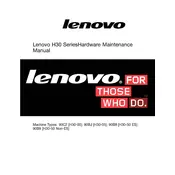
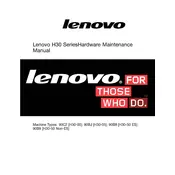
To perform a factory reset, restart your computer and press the F11 key repeatedly until the Recovery menu appears. Select 'Troubleshoot' > 'Reset this PC' > 'Remove everything' to initiate the reset process.
Check the power cable connections and ensure the power outlet works. Try a different power cable if available. If the issue persists, consider checking internal components like RAM and power supply for faults.
To upgrade the RAM, turn off the computer and unplug it. Open the side panel, locate the RAM slots, remove existing RAM if necessary, and insert the new RAM module firmly into the slot. Ensure it's properly seated before closing the panel.
Start by checking the power supply and connections. Perform a hard reset by holding the power button for 10 seconds. If it still doesn't respond, try booting in Safe Mode to diagnose any software issues.
Visit the Lenovo Support website, enter your model number, and download the latest drivers. Alternatively, use Lenovo Vantage or Device Manager in Windows to check for and install updates automatically.
Power down and unplug the computer, open the case, and use compressed air to gently blow dust from components. Avoid touching internal components directly and ensure the area is well-ventilated.
Regularly update your operating system and drivers, manage startup programs, defragment the hard drive if applicable, and consider upgrading hardware like RAM or using an SSD.
Ensure proper ventilation around the computer, clean the fans and vents with compressed air, and consider using a cooling pad. If overheating continues, check for software that may be overloading the CPU.
Connect the second monitor to an available port on the computer. Right-click on the desktop, select 'Display settings', and configure the display arrangement and settings as needed.
Perform a quarterly check for dust accumulation, update software and drivers monthly, run antivirus scans weekly, and back up important data regularly.