Lenovo G770 User Guide
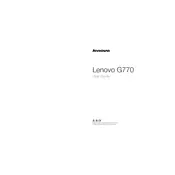
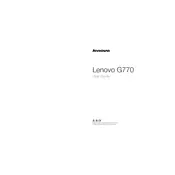
To reset your Lenovo G770 to factory settings, restart your laptop and press F8 repeatedly to enter the Advanced Boot Options. Select "Repair Your Computer," choose your keyboard layout, and log in with an administrator account. Then select "Lenovo Factory Image Restore" and follow the instructions.
First, check the power outlet and ensure the charger is properly connected. Try using a different charger if possible. If the problem persists, inspect the charging port for any debris or damage, and consider updating the battery driver in Device Manager.
To clean the fan, turn off and unplug the laptop, remove the battery, and open the back panel. Use compressed air to blow out dust from the fan and vents. Be careful not to let the fan spin while cleaning to prevent damage.
Your Lenovo G770 might be slow due to background programs or lack of resources. Try disabling unnecessary startup programs, increasing RAM, and performing disk cleanup and defragmentation. Ensure your system is free from malware by running a full antivirus scan.
To upgrade the RAM, turn off the laptop, unplug it, and remove the battery. Open the back panel where the RAM slots are located. Carefully remove the existing RAM sticks by releasing the clips on each side, then insert the new RAM sticks and close the panel.
Screen flickering can be caused by outdated drivers or hardware issues. Update your graphics driver and check for any loose connections or damage to the display cable. If the issue persists, try adjusting the screen refresh rate in the display settings.
Click on the network icon in the system tray, select the desired Wi-Fi network, and click "Connect." Enter the network password if prompted. Ensure your Wi-Fi is enabled by checking the wireless switch or function key on the laptop.
If your laptop won't boot, perform a hard reset by removing the battery and AC adapter, then press and hold the power button for 30 seconds. Reconnect the power and try booting again. Check for hardware issues or boot into Safe Mode to troubleshoot further.
To extend battery life, reduce screen brightness, disable unnecessary background applications, and use power-saving modes. Avoid exposing the laptop to extreme temperatures and ensure the battery is charged properly by not letting it drain completely.
To reinstall the OS, back up your data first. Insert the installation media (USB/DVD) and restart the laptop. Press F12 to enter the Boot Menu and select the boot device. Follow the on-screen instructions to reinstall the operating system, and install the necessary drivers and updates afterward.