Lenovo G480 Hardware Maintenance Manual
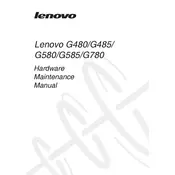
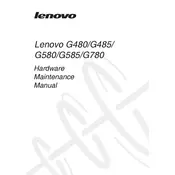
To reset your Lenovo G480 to factory settings, restart your laptop and press the F11 key repeatedly until you see the Advanced Boot Options menu. Select "Troubleshoot" and then "Reset your PC" to begin the factory reset process. Follow the on-screen instructions to complete.
First, ensure that your laptop is charged or connected to a power source. Try a different power outlet or adapter if possible. If the laptop still won't turn on, perform a hard reset by removing the battery and pressing the power button for 20 seconds. Reinsert the battery and try powering on again.
To upgrade the RAM on your Lenovo G480, first power off the laptop and disconnect all cables. Remove the battery and unscrew the back panel. Locate the RAM slots and carefully insert the new RAM module. Replace the back panel and battery, then power on the laptop to ensure the new RAM is recognized.
Your Lenovo G480 may be running slow due to insufficient RAM, excessive startup programs, or malware. Try upgrading the RAM, disabling unnecessary startup programs via Task Manager, and running a full system antivirus scan. Regularly cleaning temporary files can also help improve performance.
To connect to a Wi-Fi network, click on the network icon in the system tray and select the desired Wi-Fi network from the list. Enter the network password if prompted, and click "Connect." Ensure that the Wi-Fi switch on the laptop is turned on.
If the touchpad stops working, check if it has been disabled by pressing the Fn + F6 keys. If it is still unresponsive, update the touchpad driver via Device Manager or download the latest driver from Lenovo's official website. Restart your laptop to apply changes.
Turn off your laptop and disconnect it from all power sources. Remove the back panel to access the fan. Use compressed air to gently blow out dust and debris from the fan and vents. Ensure all components are dry before reassembling the laptop.
To install Windows 10, create a bootable USB drive with the Windows 10 installation media. Insert the USB drive into the Lenovo G480 and restart the laptop. Enter the BIOS by pressing F2 during startup and set the USB drive as the primary boot device. Save changes and exit BIOS. Follow the on-screen instructions to complete the installation.
To extend battery life, reduce screen brightness, disable Bluetooth and Wi-Fi when not in use, and close unnecessary applications. Use the "Battery Saver" mode available in Windows and consider upgrading to a higher capacity battery if needed. Regularly calibrate your battery for optimal performance.
The loud noise may be due to dust accumulation in the fan or a failing hard drive. Clean the fan using compressed air and ensure proper airflow. If the noise persists, check the hard drive for errors and consider replacing it if it is faulty.