Lenovo G460e User Guide
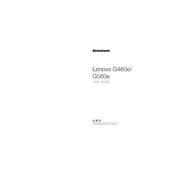
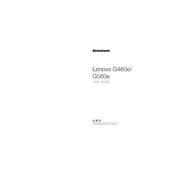
To perform a factory reset on the Lenovo G460e, restart your laptop and press the "OneKey Recovery" button, usually located next to the power button. Follow the on-screen instructions to restore the system to its factory settings. Ensure you back up important data before proceeding.
First, check if the laptop is charged by connecting it to a power outlet. If the power indicator is off, try a different power adapter. If the issue persists, perform a hard reset by removing the battery and power cord, then pressing and holding the power button for 15 seconds. Reconnect the power and try turning it on again.
To upgrade the RAM, turn off the laptop and disconnect all power sources. Remove the screws from the RAM compartment on the bottom of the laptop. Carefully insert the new RAM module into the slot at a 45-degree angle, and press it down until it clicks into place. Reattach the compartment cover and power on the laptop.
First, ensure that Airplane mode is off and Wi-Fi is enabled. Restart the laptop and router. Update the network adapter drivers via Device Manager. If the issue continues, run the Windows Network Troubleshooter from the Control Panel. Reset TCP/IP settings using the command prompt if needed.
Turn off the laptop and unplug it. Use a can of compressed air to blow dust out of the vents on the side and bottom of the laptop. If you're comfortable, open the back panel and gently clean the fan with a soft brush or cloth. Reassemble the laptop and ensure it has proper ventilation while in use.
A slow laptop can be caused by various factors such as insufficient RAM, too many startup programs, or malware. Consider upgrading the RAM, disabling unnecessary startup programs via Task Manager, and running a full malware scan. Keeping the system updated can also improve performance.
Turn off the laptop and disconnect it from any power source. Unlock the battery latches on the bottom of the laptop and remove the old battery. Insert the new battery into the slot and ensure it is securely locked in place. Power on the laptop to verify the new battery is recognized.
Connect the external monitor to the laptop using a VGA or HDMI cable, depending on the available ports on your monitor and laptop. Press "Fn" + "F3" to toggle the display settings and choose to extend or duplicate the screen as desired. Adjust the display settings in the Control Panel if necessary.
Open Device Manager from the Control Panel. Locate the device category you want to update, right-click the specific device, and select "Update driver." Choose "Search automatically for updated driver software" to let Windows find and install the latest drivers. Alternatively, download drivers from the Lenovo Support website and install them manually.
Press "Fn" + "F5" to access the wireless settings menu, where you can enable Bluetooth. Alternatively, go to "Settings" > "Devices" > "Bluetooth & other devices" and toggle the Bluetooth switch to "On." Ensure that the Bluetooth driver is properly installed and updated.