Lenovo G400 User Guide
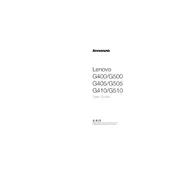
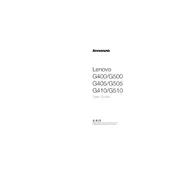
To reset your Lenovo G400 to factory settings, restart your laptop and press the 'OneKey Recovery' button (usually next to the power button). Follow the on-screen instructions to restore the system to factory default.
Your Lenovo G400 may run slow due to background applications, insufficient RAM, or malware. Improve performance by uninstalling unnecessary programs, upgrading RAM, and running a full antivirus scan.
To update drivers, visit Lenovo's official website, navigate to the Support section, and use your laptop's model number to find and download the latest drivers. Alternatively, use Lenovo Vantage for automatic updates.
If your Lenovo G400 won't turn on, try a hard reset by removing the battery and AC adapter, then press and hold the power button for 30 seconds. Reconnect power and try turning it on again.
To extend battery life, adjust power settings to 'Power Saver', reduce screen brightness, and disconnect peripherals when not in use. Keep the battery healthy by not letting it discharge completely frequently.
To clean the fan and vents, first shut down and unplug your laptop. Use a can of compressed air to blow out dust from the vents. If comfortable, open the back panel to clean the fan directly with compressed air.
To connect to a wireless network, click on the Wi-Fi icon in the taskbar, select your network from the list, and enter the password if prompted. Ensure the Wi-Fi is turned on via the hardware switch or function key.
Screen flickering on a Lenovo G400 can be due to outdated drivers or hardware issues. Update your graphics driver and check the display cable connection. If the issue persists, consult a professional technician.
To upgrade RAM, turn off the laptop and remove the battery. Unscrew the back panel to access the RAM slots. Insert the new RAM module into an available slot, ensuring it is securely seated. Reassemble the laptop and power it on.
If your Lenovo G400 is overheating, ensure it is placed on a hard surface for proper ventilation. Clean the vents and fan, and consider using a cooling pad. Check for resource-heavy applications and close them if necessary.