Lenovo G25-20 66D6-GC2-WW User Guide
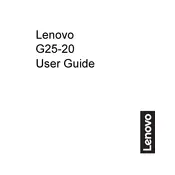
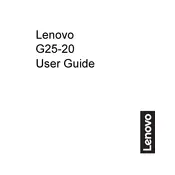
To adjust the brightness on the Lenovo G25-20 monitor, press the joystick button on the back of the monitor to open the OSD (On-Screen Display) menu. Navigate to the 'Brightness/Contrast' setting and adjust the brightness level using the joystick.
First, ensure that the monitor is powered on and the power LED is lit. Check the cable connections between the monitor and the computer. Try using a different video cable or port. If the issue persists, reset the monitor to factory settings through the OSD menu.
To reset the Lenovo G25-20 monitor to factory settings, access the OSD menu by pressing the joystick button. Navigate to the 'Setup' menu, select 'Factory Reset', and confirm your selection.
The recommended resolution for optimal performance on the Lenovo G25-20 monitor is 1920x1080 pixels at a refresh rate of 144Hz. Ensure that your graphics card supports these settings.
To enable the blue light filter, open the OSD menu using the joystick button. Navigate to the 'Settings' menu and select the 'Low Blue Light' option. Adjust the level according to your preference.
Yes, the Lenovo G25-20 monitor is VESA compatible. You can mount it on a wall using a 100x100mm VESA mount. Ensure that the wall mount can support the monitor's weight.
If the monitor is flickering, check the refresh rate settings in your operating system and ensure they match the monitor's capabilities. Also, check the video cable for damage or try using a different cable.
To clean the screen, turn off the monitor and unplug it. Use a soft, lint-free cloth slightly dampened with water or a screen cleaner. Gently wipe the screen without applying too much pressure. Avoid using abrasive materials or harsh chemicals.
The Lenovo G25-20 monitor does not have built-in speakers. To use external speakers, connect them directly to your computer's audio output or use a HDMI/DisplayPort audio extractor, if necessary.
The Lenovo G25-20 monitor is equipped with one HDMI 1.4 port, one DisplayPort 1.2, and an audio out jack. Ensure your device is compatible with these connection types for optimal use.