Lenovo G25-10 65FE-GC2-WW User Guide
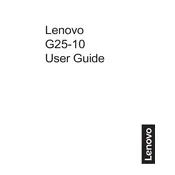
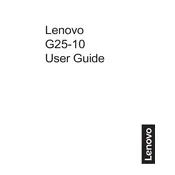
To adjust the brightness, press the menu button on the monitor to access the on-screen display (OSD) menu. Use the navigation buttons to select the 'Brightness/Contrast' menu, then adjust the brightness level to your preference.
First, ensure that the monitor is plugged in and powered on. Check the video cable connections to ensure they are secure. If the issue persists, try connecting the monitor to a different computer to determine if the problem is with the monitor or the computer itself.
You can change the screen resolution through your computer's display settings. On Windows, right-click on the desktop, select 'Display settings', and choose the desired resolution under the 'Display resolution' dropdown menu.
The Lenovo G25-10 Monitor supports a refresh rate of up to 144Hz. For optimal performance, it is recommended to set the refresh rate to 144Hz if your graphics card supports it.
To enable FreeSync, open the on-screen display (OSD) menu, navigate to 'Game Settings', and ensure that FreeSync is enabled. Also, verify that FreeSync is turned on in your graphics card settings.
Blurriness can be caused by incorrect resolution settings. Ensure that the monitor is set to its native resolution of 1920x1080. Additionally, check the video cable for any damage or try using a different cable.
Check the Lenovo support website for any available firmware updates for your monitor model. Download the firmware file and follow the provided instructions to update the monitor's firmware.
The Lenovo G25-10 Monitor includes HDMI and DisplayPort inputs. Ensure that your computer or graphics card supports these connections for optimal display performance.
Activate the 'Low Blue Light' mode through the on-screen display (OSD) menu, which reduces blue light emissions. Also, take regular breaks and ensure your workspace is well-lit.
Flickering can be due to an unstable power supply or incorrect refresh rate settings. Ensure the monitor's refresh rate matches your system settings, and check that the power cable is securely connected.