Lenovo Erazer X700 Hardware Maintenance Manual
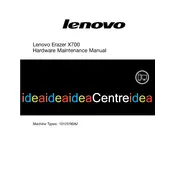
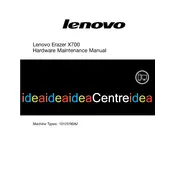
To upgrade the RAM on your Lenovo Erazer X700, first power down the computer and unplug all cables. Remove the side panel by unscrewing the screws at the back. Locate the RAM slots on the motherboard. Press the levers on each side of the RAM module to release it. Insert the new RAM module into the slot, ensuring it clicks into place. Reattach the side panel and reconnect all cables.
If your Lenovo Erazer X700 won't boot, first check all cable connections. Ensure the power cable is securely connected. Try resetting the power supply by switching it off and on again. If the issue persists, remove any recently added hardware and attempt to boot. If still unsuccessful, consider accessing the BIOS to check for misconfigurations or seek professional assistance.
To clean dust from your Lenovo Erazer X700, power off the computer and unplug it. Remove the side panel. Use a can of compressed air to blow out dust from the components, especially the fans and heat sinks. Hold the fans in place while cleaning to prevent damage. Avoid using a vacuum cleaner as it can generate static electricity.
The Lenovo Erazer X700 supports a range of graphics cards, depending on the power supply and space available. Check the power supply's wattage and ensure it can support the new card. Popular options include NVIDIA GTX and RTX series, as well as AMD Radeon RX series, but always check for physical fit and power requirements.
To reset the BIOS on your Lenovo Erazer X700, turn off the computer and unplug it. Open the side panel and locate the CMOS battery on the motherboard. Remove the battery for about 5 minutes, then reinsert it. This will reset the BIOS settings to default. Reassemble the computer and power it on.
Overheating in the Lenovo Erazer X700 can be due to dust buildup or inadequate cooling. First, clean the interior with compressed air, focusing on fans and heat sinks. Ensure all fans are operational. Consider adding additional cooling solutions like extra fans or upgrading CPU/GPU coolers. Ensure proper airflow by organizing cables and keeping vents unobstructed.
To perform a factory reset on your Lenovo Erazer X700, navigate to 'Settings' > 'Update & Security' > 'Recovery'. Under 'Reset this PC', click 'Get started' and choose 'Restore factory settings'. Follow the on-screen instructions to complete the process. Ensure you backup important data before proceeding as this will erase all data on the PC.
Yes, you can overclock the CPU on the Lenovo Erazer X700 if it supports overclocking. Enter the BIOS setup by pressing the appropriate key during startup (usually F2 or Del). Navigate to the overclocking settings, usually found under 'Advanced' or 'Performance'. Adjust the CPU multiplier and voltage cautiously. Save changes and restart. Monitor temperatures to avoid overheating.
To install a new hard drive in your Lenovo Erazer X700, power off the system and unplug it. Remove the side panel. Locate an available drive bay and secure the new hard drive using screws. Connect the SATA and power cables from the motherboard and power supply to the new drive. Reassemble the computer and format the new drive through the operating system.
To update drivers on your Lenovo Erazer X700, visit the Lenovo Support website and navigate to the 'Drivers & Software' section. Enter your computer model and download the latest drivers. You can also use Windows Device Manager to update drivers by right-clicking the device and selecting 'Update driver'. Follow the prompts to complete the update process.