Lenovo Edge 2 15 Hardware Maintenance Manual
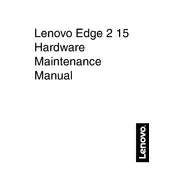
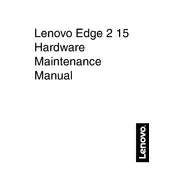
To factory reset your Lenovo Edge 2 15, restart your laptop and press the 'F11' key during boot-up to access the recovery environment. Follow the on-screen instructions to reset your system to factory settings.
First, ensure that your touch screen drivers are up to date. Go to Device Manager, find the 'Human Interface Devices' section, and update the touch screen driver. If the problem persists, try recalibrating the touch screen from the Control Panel.
To extend battery life, reduce screen brightness, turn off Wi-Fi when not in use, and close unnecessary background applications. Additionally, consider enabling battery saver mode in the Windows settings.
First, power down the laptop and unplug all cables. Remove the back panel by unscrewing the visible screws. Locate the RAM slots and carefully insert the new RAM modules. Reattach the back panel and boot up the laptop to ensure the new RAM is recognized.
Check for malware with a trusted antivirus program, clear temporary files using the Disk Cleanup utility, and disable startup programs that you do not need. Consider upgrading your RAM or switching to an SSD for better performance.
Use an HDMI cable to connect your laptop to the external monitor. Then, press 'Windows + P' to open the display options and select your preferred display mode, such as 'Duplicate' or 'Extend'.
First, perform a hard reset by removing the battery and AC adapter, then press and hold the power button for 30 seconds. Reconnect the battery and adapter, then try turning it on again. If it still does not start, check for hardware issues, such as a faulty power adapter.
Visit the Lenovo support website to download the latest BIOS update for your model. Follow the instructions provided with the update file to install it. Ensure your laptop is plugged in during the update to prevent any power interruptions.
Regularly clean the air vents and fans using compressed air to prevent dust buildup. Keep the laptop on a hard, flat surface for optimal airflow. Consider using a cooling pad if you frequently perform demanding tasks.
Ensure that your Wi-Fi drivers are up to date. Move closer to the router to improve signal strength. You can also change the Wi-Fi channel on your router to reduce interference, or consider using a wired connection for stable internet access.