Lenovo E51-80 User Guide
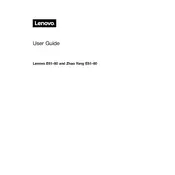
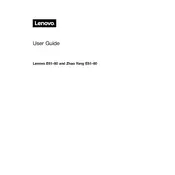
To reset your Lenovo E51-80 to factory settings, turn off your laptop and then press the Novo button (a small button usually next to the power button) to access the Novo Menu. Select 'System Recovery' and follow the on-screen instructions to restore to factory settings.
If your Lenovo E51-80 won't turn on, first ensure that the battery is charged. Try performing a power reset by removing the battery and AC adapter, then hold the power button for 20 seconds. Reattach the battery and AC adapter and attempt to power on the device.
To update the BIOS on your Lenovo E51-80, visit the Lenovo Support website, find the BIOS update for your model, and download it. Ensure your laptop is plugged in and follow the instructions provided with the update to install it.
Overheating in the Lenovo E51-80 can often be resolved by cleaning the air vents with compressed air to remove dust buildup. Ensure the laptop is placed on a hard surface for proper ventilation and consider using a cooling pad.
To improve battery life on your Lenovo E51-80, reduce screen brightness, close unnecessary applications, and disable Bluetooth and Wi-Fi when not in use. Also, consider using the 'Battery Saver' mode available in Windows.
If the keyboard stops working, first restart the laptop. If the issue persists, check for driver updates in Device Manager. You can also try an external keyboard to determine if the problem is hardware-related.
To connect to a wireless network, click on the Wi-Fi icon in the taskbar, select your network from the list, and enter the password if prompted. Ensure the Wi-Fi is enabled on your laptop.
If your Lenovo E51-80 is running slow, try cleaning up unnecessary files using Disk Cleanup, uninstall unused programs, and consider adding more RAM. Ensure that your system is free from malware by running a full system scan.
To upgrade the RAM on your Lenovo E51-80, first power off the laptop and remove the battery. Unscrew the back panel, locate the RAM slots, and insert the new RAM module. Ensure it is securely fastened before reassembling the laptop.
Regularly clean the keyboard and screen, check and install updates through Lenovo Vantage, back up important data, and run antivirus scans. Additionally, avoid exposing the laptop to extreme temperatures.