Lenovo E50-70 User Guide
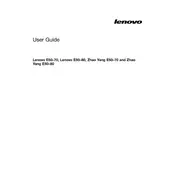
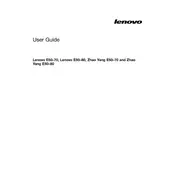
To reset your Lenovo E50-70 to factory settings, restart the laptop and press the 'F11' key during boot to enter the recovery environment. Follow the on-screen instructions to perform a factory reset. Ensure to back up all important data before proceeding.
If your Lenovo E50-70 won't turn on, first ensure the battery is charged or connect the charger. Try a hard reset by removing the battery and power adapter, then press and hold the power button for 30 seconds. Reconnect the power and attempt to turn it on again.
To improve performance, consider upgrading the RAM and replacing the hard drive with an SSD. Additionally, keep your system updated, remove unnecessary startup programs, and regularly clean up temporary files.
Overheating can be caused by dust buildup in the vents. Clean the vents with compressed air. Ensure that the laptop is placed on a hard surface to allow proper airflow. Check for any background processes consuming excessive CPU resources and close them if necessary.
Click on the network icon in the system tray, select your Wi-Fi network, and click 'Connect'. Enter the network password when prompted. Ensure that the wireless switch or function key combination (often Fn + F5) is enabled.
To replace the battery, turn off the laptop and disconnect any cables. Slide the battery release latch to unlock and remove the battery. Insert the new battery, ensuring it clicks into place, and slide the latch back to lock it.
Visit the Lenovo support website and download the latest BIOS update for the E50-70. Follow the provided instructions to install the update. Ensure the laptop is connected to power during the update process to prevent any interruptions.
First, ensure that the touchpad is not disabled. Use the function keys (often Fn + F6) to enable it. Update the touchpad driver from the Lenovo support site. If the issue persists, check the touchpad settings in the Control Panel.
To prolong battery life, reduce screen brightness, disable Bluetooth and Wi-Fi when not in use, and use power-saving modes. Avoid running unnecessary applications and keep the battery between 20% and 80% charge for optimal health.
Turn off the laptop and remove the battery. Unscrew the RAM compartment cover on the bottom of the laptop. Carefully remove the existing RAM modules and insert the new ones, ensuring they are properly seated. Replace the cover and battery, then turn on the laptop.