Lenovo E50-00 Hardware Maintenance Manual
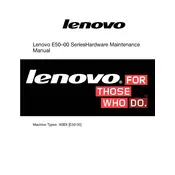
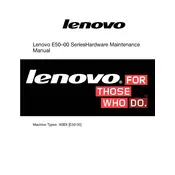
To perform a factory reset on your Lenovo E50-00, restart your computer and press the F11 key repeatedly during boot-up to enter the recovery environment. Follow the on-screen instructions to reset your system to factory settings. Ensure you backup important data before proceeding.
First, check the power supply connections and ensure the outlet is functioning. Try using a different power cable if available. If the issue persists, remove any external peripherals and attempt to boot again. If none of these steps work, consider consulting Lenovo support or a technician.
To upgrade the RAM, first turn off the computer and disconnect all cables. Open the case by removing the screws and locate the RAM slots on the motherboard. Insert the new RAM module into an available slot, ensuring it clicks into place. Close the case and reconnect the cables before powering on the computer.
Check for background applications consuming resources by opening Task Manager. Uninstall unused programs and clear temporary files using Disk Cleanup. Consider adding more RAM or upgrading the hard drive to an SSD for improved performance. Regularly update your operating system and drivers.
Click on the network icon in the system tray, select your Wi-Fi network from the list, and click 'Connect'. Enter the network password when prompted. Ensure your Wi-Fi adapter is enabled if no networks are visible.
Regularly clean dust from the vents and fans using compressed air. Keep software updated and run antivirus scans frequently. Back up important data and perform disk defragmentation if using an HDD. Ensure the operating system and drivers are up-to-date.
Check the audio output device settings to ensure the correct device is selected. Update audio drivers via Device Manager. Ensure the volume is not muted and troubleshoot using the built-in audio troubleshooter. Test with external speakers or headphones to isolate the issue.
Ensure the ventilation openings are not blocked and clean the fans with compressed air. Check for high CPU usage applications and close them if necessary. Consider using a cooling pad and ensure the BIOS is updated to help manage thermal performance.
Turn off the computer and unplug all cables. Open the case by removing the screws and locate the hard drive bay. Unscrew and disconnect the current hard drive, then slide it out. Insert the new drive, secure it with screws, and reconnect the cables. Close the case and boot the system to install an OS if necessary.
Yes, you can connect dual monitors if your graphics card supports it. Use the VGA and HDMI ports available on the computer. Connect each monitor to a port, and then configure the display settings in the OS to extend or duplicate the display as needed.