Lenovo E41-25 Hardware Maintenance Manual
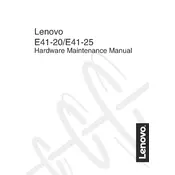
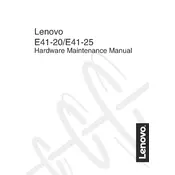
To perform a factory reset, restart your laptop and press the F11 key repeatedly during boot. Select "Troubleshoot" > "Reset this PC," then choose whether to keep your files or remove everything. Follow the on-screen instructions to complete the reset.
First, ensure the laptop is connected to a power source and the battery is charged. Try holding the power button for 10 seconds to perform a hard reset. If it still doesn’t turn on, check the power adapter and cable for damage.
Visit the Lenovo Support website, enter your laptop model, and download the latest drivers. Alternatively, use Lenovo Vantage software to automatically find and install updates.
Turn off the laptop and unplug it. Use a microfiber cloth slightly dampened with water or a screen cleaner. Gently wipe the screen in a circular motion to remove dust and smudges.
Reduce screen brightness, close unnecessary applications, and use battery saver mode. Avoid exposing the battery to extreme temperatures and keep the laptop plugged in only when necessary.
Ensure the vents are not blocked and clean any dust from them using compressed air. Place the laptop on a hard, flat surface and consider using a cooling pad. Also, check for any software or firmware updates that may address the overheating issue.
Click on the network icon in the taskbar, select your Wi-Fi network from the list, and click "Connect." Enter the password when prompted, then click "Next" to establish the connection.
Restart your laptop to see if the issue resolves. If not, check for driver updates in the Device Manager. If the problem persists, try connecting an external keyboard to determine if it’s a hardware issue.
Uninstall unnecessary programs, disable startup applications, and increase RAM if possible. Regularly run disk cleanup and defragment your hard drive to optimize performance.
Use an external hard drive or cloud storage service. For Windows users, you can use the built-in Backup and Restore feature by going to Control Panel > System and Security > Backup and Restore.