Lenovo E40-70 Hardware Maintenance Manual
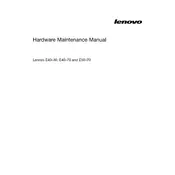
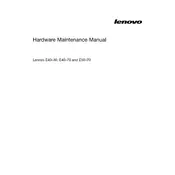
To reset your Lenovo E40-70 to factory settings, go to 'Settings' > 'Update & Security' > 'Recovery'. Under 'Reset this PC', click 'Get started' and choose 'Restore factory settings'. Follow the on-screen instructions.
If your Lenovo E40-70 won't power on, try a hard reset. Remove the battery and AC adapter, hold the power button for 30 seconds, then reconnect the battery and power adapter. If it still doesn't turn on, check for any hardware issues.
To improve battery life, reduce screen brightness, close unnecessary applications, use battery saver mode, and ensure that your laptop is running the latest BIOS and drivers.
The Lenovo E40-70 is compatible with DDR3L 1600 MHz RAM. It supports up to 16GB of RAM, with two slots available for upgrades.
To update drivers, visit the Lenovo Support website, enter your laptop model, and download the latest drivers. Alternatively, use Lenovo Vantage or Device Manager in Windows to update drivers automatically.
If your Lenovo E40-70 is running slow, try reducing startup programs, clearing temporary files, performing disk cleanup, upgrading RAM, or replacing the hard drive with an SSD for better performance.
To connect to Wi-Fi, click on the network icon in the taskbar, select your Wi-Fi network, and enter the password. Ensure that Wi-Fi is enabled via the keyboard shortcut (usually Fn + F5).
To clean the fan, turn off the laptop and disconnect all power sources. Remove the back cover, locate the fan, and use compressed air to blow out dust. Be cautious not to damage any internal components.
If the touchpad is not working, ensure it's enabled by pressing the touchpad toggle key (usually Fn + F6). Also, check the touchpad settings in 'Control Panel' > 'Mouse' > 'Touchpad'.
To update the BIOS, download the latest BIOS version from the Lenovo Support website. Run the downloaded file and follow the on-screen instructions. Ensure your laptop is plugged in during the update process.