Lenovo E40–30 User Guide
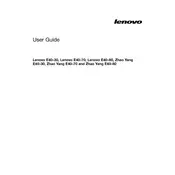
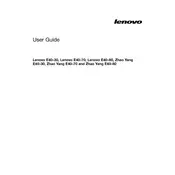
To reset the BIOS password, you need to remove the CMOS battery from the motherboard, wait for a few minutes, and then reinsert it. This will reset the BIOS settings, including the password. Ensure the laptop is powered off and unplugged before attempting this.
First, ensure that the laptop is charged or the power adapter is connected. Try performing a power reset by removing the battery and adapter, then pressing and holding the power button for 30 seconds. Reconnect the battery and power adapter, and try to boot again.
To improve battery life, reduce screen brightness, disable unnecessary background apps, and use battery saver mode. Also, regularly calibrate the battery by fully charging and then discharging it every few months.
Check for malware using antivirus software, uninstall unused programs, and clean up disk space. Additionally, consider upgrading the RAM or switching from an HDD to an SSD for better performance.
Click on the network icon in the system tray, select the desired Wi-Fi network, and enter the password if prompted. Ensure the Wi-Fi adapter is enabled in the network settings.
Visit the Lenovo Support website, enter your laptop model, and download the latest drivers. You can also use Lenovo Vantage or Windows Update to automatically update drivers.
Ensure that the touchpad is enabled in the BIOS settings and check the touchpad settings in Windows. Update or reinstall the touchpad driver via Device Manager.
Go to Settings > Update & Security > Recovery, and select 'Get started' under 'Reset this PC'. Choose whether to keep your files or remove everything for a fresh start.
Turn off and unplug the laptop. Use a can of compressed air to blow out dust from the vents. For thorough cleaning, disassemble the laptop to clean the fan directly, but this should be done by a professional or if you are confident in your technical skills.
You can extend the storage capacity by replacing the existing hard drive with a larger one or adding an SSD. Additionally, use an external hard drive or cloud storage for extra space.