Lenovo E10-80 Hardware Maintenance Manual
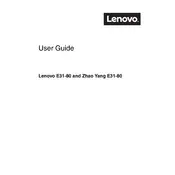
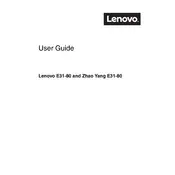
To perform a factory reset on your Lenovo E10-80, turn off the laptop and then press the Novo button (small button next to the power button). From the menu, select 'System Recovery' and follow the on-screen instructions to restore the laptop to factory settings.
First, check if the power cable and adapter are properly connected. Try using a different power outlet. If the problem persists, inspect the charger and battery for any visible damage. You may also try removing the battery and holding the power button for 30 seconds to reset the power cycle, then reconnect the battery and charger.
To enhance battery life, reduce screen brightness, close unnecessary applications, and disable Bluetooth and Wi-Fi when not in use. Additionally, consider enabling battery saver mode and updating your device's power settings for optimized performance.
First, check for software updates and install them. Run a virus scan to ensure there are no malware issues. Clear temporary files and uninstall unused programs. Consider upgrading RAM if possible and ensure that the hard drive has enough free space.
Click on the network icon in the taskbar, select your wireless network from the list, and enter the password if prompted. Make sure the wireless switch on the laptop is turned on if you encounter connectivity issues.
Ensure that the touchpad is not disabled by pressing the function key (usually F6 or F8) that toggles the touchpad. Check the touchpad settings in the Control Panel. If the problem continues, update or reinstall the touchpad drivers from the Lenovo support site.
Visit the Lenovo support website and download the latest BIOS update for the E10-80 model. Follow the instructions provided with the update package carefully, as an incorrect BIOS update can cause system malfunctions.
Yes, the Lenovo E10-80 allows RAM upgrades. Check the specifications to find the compatible RAM type and maximum capacity. Power off the laptop, remove the back panel, and replace the existing RAM module with the new one.
First, update your graphics driver. If the issue persists, check the screen refresh rate settings and adjust them if necessary. Hardware issues such as loose cables might also cause flickering, so inspect the screen connections if you are comfortable doing so.
Connect the external monitor to your laptop using the appropriate HDMI or VGA cable. Once connected, press the function key combination (usually Fn + F7) to toggle between display modes and select the desired display configuration.