Lenovo E10-70 Hardware Maintenance Manual
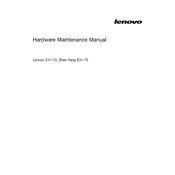
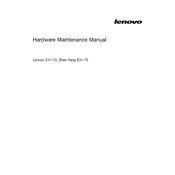
To perform a factory reset, go to 'Settings' > 'Update & Security' > 'Recovery' and select 'Reset this PC'. Follow the on-screen instructions to complete the process.
First, ensure the battery is charged. Try connecting the laptop to a power source. If it still won't turn on, perform a power reset by holding the power button for 10-15 seconds.
Visit the Lenovo Support website, enter your laptop model, and download the latest drivers. You can also use Lenovo Vantage software to automatically update drivers.
To extend battery life, reduce screen brightness, disable unnecessary background apps, and use 'Battery Saver' mode available in the Windows settings.
Click on the network icon in the taskbar, select your wireless network from the list, and click 'Connect'. Enter the network password if prompted.
Your laptop may be running slow due to excessive programs running at startup. Disable unnecessary startup programs in Task Manager and perform regular disk cleanups.
Turn off the laptop and unplug it. Use compressed air to blow out dust and debris, and a soft cloth slightly dampened with water to wipe the keys.
Yes, the Lenovo E10-70 supports RAM upgrades. Refer to the user manual for specifications and instructions on accessing the RAM slots.
Ensure that the touchpad is enabled in the settings. Update the touchpad driver through Device Manager or the Lenovo Support website.
Open 'File Explorer', right-click on the drive you wish to clean, select 'Properties', then click 'Disk Cleanup'. Follow the prompts to remove unnecessary files.