Lenovo Ducati 5 User Guide
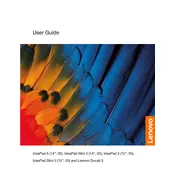
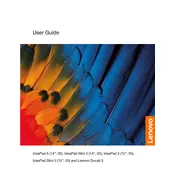
To connect to Wi-Fi on your Lenovo Ducati 5, click on the network icon in the system tray, select your Wi-Fi network from the list, and enter the password if prompted. Ensure that the Wi-Fi switch on the keyboard is enabled.
If your Lenovo Ducati 5 is not turning on, ensure it is charged. Try performing a hard reset by pressing and holding the power button for 10 seconds. If it still doesn't turn on, connect it to a power source and check if any lights are indicating charging.
You can update drivers on your Lenovo Ducati 5 by visiting the Lenovo Support website, entering your model number, and downloading the latest drivers. You can also use the Lenovo Vantage software for automatic updates.
To clean the screen, turn off your Lenovo Ducati 5 and unplug it. Use a microfiber cloth dampened with a little water or a screen cleaning solution. Gently wipe the screen in a circular motion. Avoid using paper towels or abrasive materials.
To perform a factory reset, go to Settings > Update & Security > Recovery, and click on "Get started" under "Reset this PC". Follow the on-screen instructions to complete the reset. Ensure you have backed up important data as this will erase all files.
To improve performance, try uninstalling unused programs, disabling startup applications, and running a disk cleanup. Additionally, consider upgrading the RAM if possible, and ensure your operating system is up to date.
To extend battery life, reduce screen brightness, close unnecessary applications, and use battery saver mode. Avoid extreme temperatures and ensure your battery is calibrated regularly by fully discharging and then recharging it.
If your laptop overheats, ensure it is placed on a hard, flat surface to allow proper ventilation. Clean dust from vents with compressed air, and consider using a cooling pad. Check for any software updates that might address overheating issues.
To enable Bluetooth, go to Settings > Devices > Bluetooth & other devices, and toggle the Bluetooth switch to 'On'. Ensure your device is discoverable if you are trying to pair it with another Bluetooth device.
Yes, the storage on the Lenovo Ducati 5 can be upgraded. It typically supports SSD upgrades. Check the user manual for compatible SSD types and sizes before purchasing an upgrade.