Lenovo D32-45 67A0-GAC2-WW User Guide
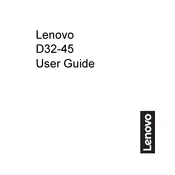
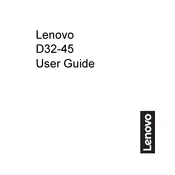
To adjust the brightness and contrast, press the menu button on the monitor to open the On-Screen Display (OSD) menu. Navigate to the 'Brightness/Contrast' settings using the arrow buttons, and adjust as necessary.
The "No Signal" message typically indicates that the monitor is not receiving input from the computer. Check that the video cable is securely connected to both the monitor and the computer. Also, ensure the computer is powered on and not in sleep mode.
First, try resetting the color settings to default through the OSD menu. If the issue persists, check the connection cables for any damage and ensure they are properly connected. Additionally, update your graphics driver and run a color calibration tool if necessary.
To enable Eye Care mode, access the OSD menu by pressing the menu button, navigate to the 'Eye Care' settings, and enable it. This mode reduces blue light emission to ease eye strain.
The recommended resolution for the Lenovo D32-45 is 1920x1080 at 60Hz. Ensure your computer's display settings are set to this resolution for optimal performance.
Turn off the monitor and unplug it from the power source. Use a soft, lint-free cloth slightly dampened with water or a screen cleaning solution. Gently wipe the screen, avoiding excessive pressure.
Check the cable connections to ensure they are secure. Try using a different cable if possible. Adjust the refresh rate in your computer's display settings to match the monitor's supported rate. If the problem persists, try updating your graphics driver.
Yes, the Lenovo D32-45 monitor is VESA compatible. You can use a 100x100mm VESA mount to attach the monitor to a wall bracket. Ensure the mount can support the monitor's weight and follow the mounting instructions carefully.
The Lenovo D32-45 monitor does not have built-in speakers. To get sound, you need to connect external speakers or headphones to your computer. Ensure your audio output settings are correctly configured.
Currently, the Lenovo D32-45 monitor does not support firmware updates. If you encounter issues, check Lenovo's support website for any new drivers or software updates related to your monitor.