Lenovo D32-40 C22320FD0 User Guide
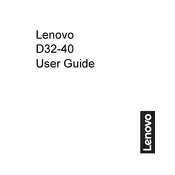
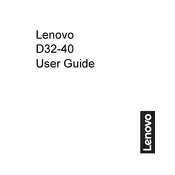
To adjust the screen resolution, right-click on your desktop, select 'Display settings', and then under 'Resolution', choose the desired resolution. The recommended resolution for the Lenovo D32-40 is 1920x1080.
First, ensure that the monitor is properly connected to the power source and the computer. Check the HDMI or DisplayPort cables for any damage. If the problem persists, try connecting the monitor to another computer to determine if the issue is with the monitor or the computer.
Turn off the monitor and unplug it. Use a soft, lint-free cloth lightly dampened with water or a 50/50 mixture of water and isopropyl alcohol. Gently wipe the screen, avoiding excessive pressure. Do not spray liquid directly on the screen.
Ensure that the display resolution is set to the recommended 1920x1080. Check the refresh rate in display settings and set it to 60Hz. Verify that all cables are securely connected and undamaged.
To enable eye care mode, access the monitor’s on-screen display (OSD) menu using the buttons on the monitor. Navigate to the 'Settings' section and select 'Eye Care Mode' to reduce blue light emission.
Check that the power cable is securely connected to both the monitor and the power outlet. Try a different power outlet or cable if necessary. If the power LED does not light up, the monitor may need servicing.
Press the menu button on the monitor to access the OSD menu. Navigate to the 'Brightness/Contrast' settings and use the buttons to adjust the levels to your preference.
Yes, the Lenovo D32-40 Monitor is VESA mount compatible. Use a VESA-compatible wall mount with a 100x100mm hole pattern to securely mount the monitor. Follow the mount manufacturer's instructions for installation.
Access the OSD menu and navigate to the 'Color Settings' section. Adjust the color balance and temperature settings. Ensure that the monitor is set to the factory default settings if necessary.
Currently, Lenovo D32-40 Monitors do not support user-updatable firmware. Ensure your monitor's drivers are updated via your computer's operating system for optimal performance.