Lenovo D27-45 67A5-KAC6-WW User Guide
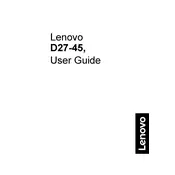
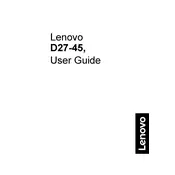
To connect the Lenovo D27-45 monitor, use either an HDMI or VGA cable. Connect one end of the cable to the monitor and the other end to your PC's corresponding port. Ensure both devices are powered on.
Check the cable connections and ensure that the correct input source is selected on the monitor. If the issue persists, try using a different cable or port.
Use the monitor's on-screen display (OSD) menu by pressing the menu button on the monitor. Navigate to the brightness and contrast settings and adjust them using the monitor's control buttons.
The recommended resolution is 1920x1080 pixels with a refresh rate of 75Hz for optimal performance.
Turn off the monitor and unplug it. Use a soft, lint-free cloth slightly dampened with water or a screen cleaner. Gently wipe the screen to remove dust and smudges. Avoid using harsh chemicals or abrasive materials.
Try resetting the monitor by unplugging it from the power source for a few minutes and then plugging it back in. If the problem persists, contact Lenovo support for further assistance.
Yes, you can connect the Lenovo D27-45 monitor to a laptop using an HDMI or VGA cable, depending on the available ports on your laptop. Ensure the laptop is set to output to the external display.
Visit the Lenovo support website and search for the D27-45 monitor model. Download the latest drivers and follow the installation instructions provided.
Access the OSD menu by pressing the menu button on the monitor. Navigate to the color settings and adjust the RGB values or select a preset mode that suits your preference.
The Lenovo D27-45 monitor is VESA mount compatible. Use a VESA-compatible wall mount kit and follow the instructions provided with the kit to securely attach the monitor to the wall.